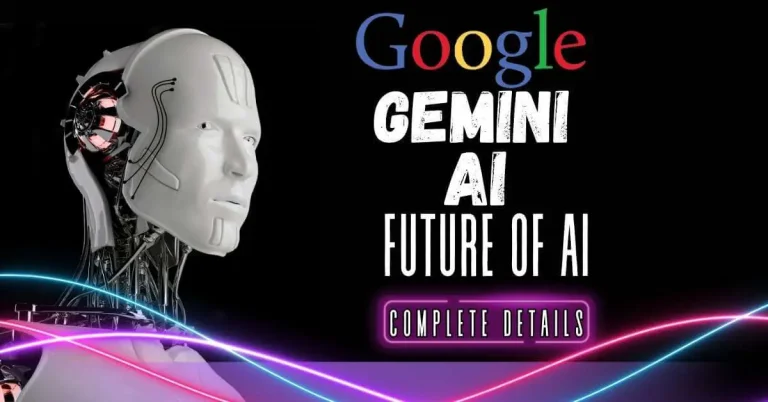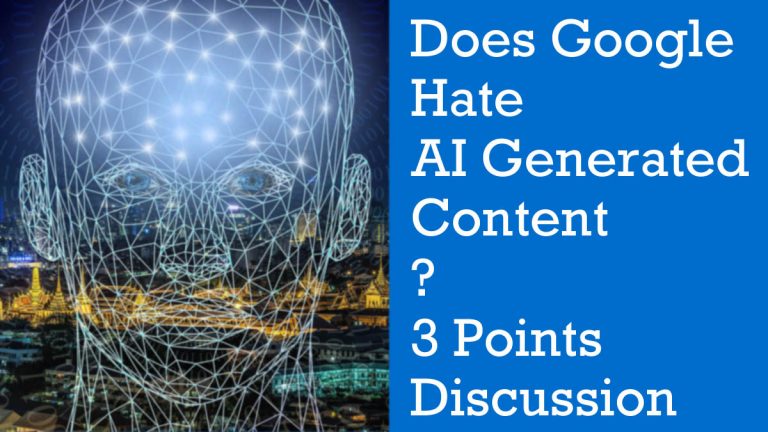Get Ahead with Mastercam 2023 Keyboard Shortcuts
Introduction to Mastercam 2023 Keyboard Shortcuts
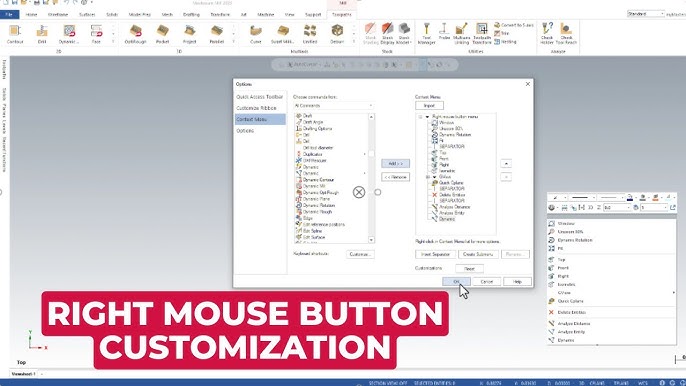
Mastercam 2023 introduces a range of keyboard shortcuts that can significantly enhance the user experience and boost productivity. These shortcuts are designed to provide quick and efficient access to commonly used functions within the software. By familiarizing oneself with these keyboard shortcuts, users can save valuable time and streamline their workflow.
The Mastercam 2023 Quick Reference Card serves as a helpful tool for mastering these shortcuts. This desktop reference provides an easy-to-access guide to all the essential keyboard shortcuts in Mastercam. With the Quick Reference Card at their fingertips, users can swiftly navigate through various functions and perform tasks with minimal effort.
By incorporating keyboard shortcuts into their workflow, users can eliminate the need for repetitive mouse clicks and menu navigation. This allows for a more efficient and seamless design process. With just a few keystrokes, users can execute commands, switch between tools and views, and perform various editing tasks.
Stay tuned for further sections in this article that will highlight the benefits of using keyboard shortcuts in Mastercam 2023, customization options, navigation shortcuts, toolpath creation shortcuts, viewing and display shortcuts, editing and modifying shortcuts, and practical tips for maximizing productivity through the effective use of these keyboard shortcuts.
Benefits of using keyboard shortcuts in Mastercam 2023
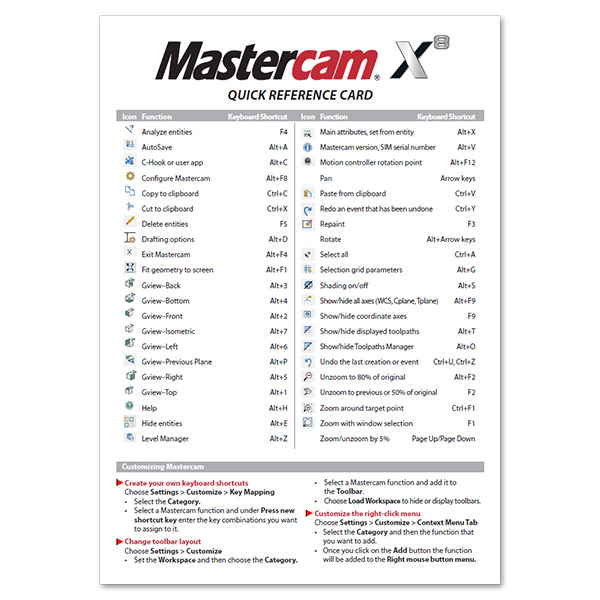
Using keyboard shortcuts in Mastercam 2023 offers several benefits.
- Efficiency: Keyboard shortcuts allow users to quickly access commonly used functions, eliminating the need for repetitive mouse clicks and menu navigation. This speeds up the design process and saves valuable time.
- Improved Workflow: By incorporating keyboard shortcuts into their workflow, users can seamlessly switch between different tools and views, perform editing tasks, and create toolpaths with just a few keystrokes. This leads to a smoother and more streamlined design experience.
- Customization: Mastercam 2023 provides customization options for keyboard shortcuts, allowing users to tailor the shortcuts to their specific needs and preferences. This enhances user comfort and productivity by providing an interface that is personalized to their liking.
- Productivity Boost: Mastering keyboard shortcuts enables users to work more efficiently and complete tasks faster. With increased productivity, designers can tackle more complex projects within tighter deadlines.
- Reduced Strain: By reducing reliance on mouse clicks, using keyboard shortcuts can help alleviate strain on the hand and wrist, promoting ergonomics and preventing repetitive strain injuries.
Overall, the utilization of keyboard shortcuts in Mastercam 2023 results in improved efficiency, streamlined workflow, increased productivity, customization options, and reduced physical strain on the user.
Mastercam 2023 Keyboard Shortcuts customization options
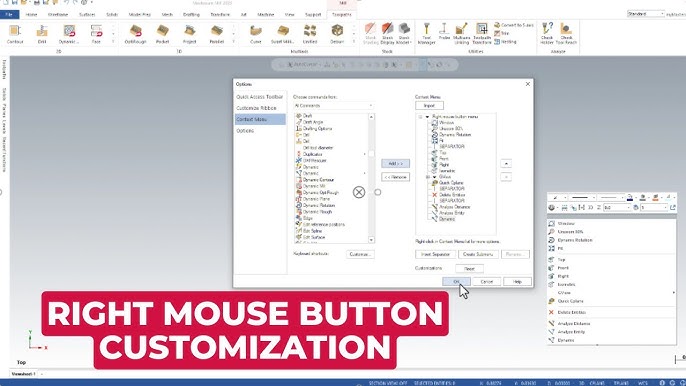
Mastercam 2023 provides users with extensive customization options for keyboard shortcuts. This allows users to tailor the shortcuts to their specific needs and preferences, further enhancing their productivity and efficiency.
Users have the ability to assign custom keyboard shortcuts to various functions within Mastercam. This means that they can create shortcuts for commands or actions that are frequently used in their workflow, making it even more convenient to access these functions.
To customize keyboard shortcuts in Mastercam 2023, users can navigate to the “Options” menu and select the “Customize” option. From there, they can choose the “Keyboard” tab to view and modify the existing shortcuts or create new ones.
The customization options in Mastercam 2023 go beyond just assigning shortcuts to commands. Users also have the flexibility to modify existing shortcut keys or create their own combinations. They can change the assignments based on their familiarity with certain keys or their individual preferences.
Overall, the customization options for keyboard shortcuts in Mastercam 2023 provide users with a personalized interface that is tailored to their specific needs. By creating shortcuts that align with their workflow, users can further optimize their productivity and make the most out of this powerful software.
Navigation Shortcuts in Mastercam 2023

Mastercam 2023 offers a variety of navigation shortcuts for efficient model manipulation and precise control. These shortcuts allow users to quickly navigate through the software interface and focus on specific areas of their models.
Basic navigation shortcuts provide users with quick and easy ways to zoom in and out, pan, and rotate their models. By using these shortcuts, users can quickly adjust their view to focus on the details they need without wasting time navigating through menus.
On the other hand, advanced navigation shortcuts offer more precise control over model manipulation. These shortcuts allow users to rotate and translate their models along specific axes, making it easier to examine complex geometries from different angles.
By utilizing these navigation shortcuts effectively, users can save valuable time during the modeling process. They can quickly navigate through large assemblies or intricate parts, allowing them to make design decisions more efficiently.
Overall, Mastercam 2023 provides users with a range of navigation shortcuts that streamline the model manipulation process. Whether it’s basic manipulation or fine-tuning adjustments, these shortcuts enhance workflow and improve productivity in the software.
Basic navigation shortcuts for efficient model manipulation
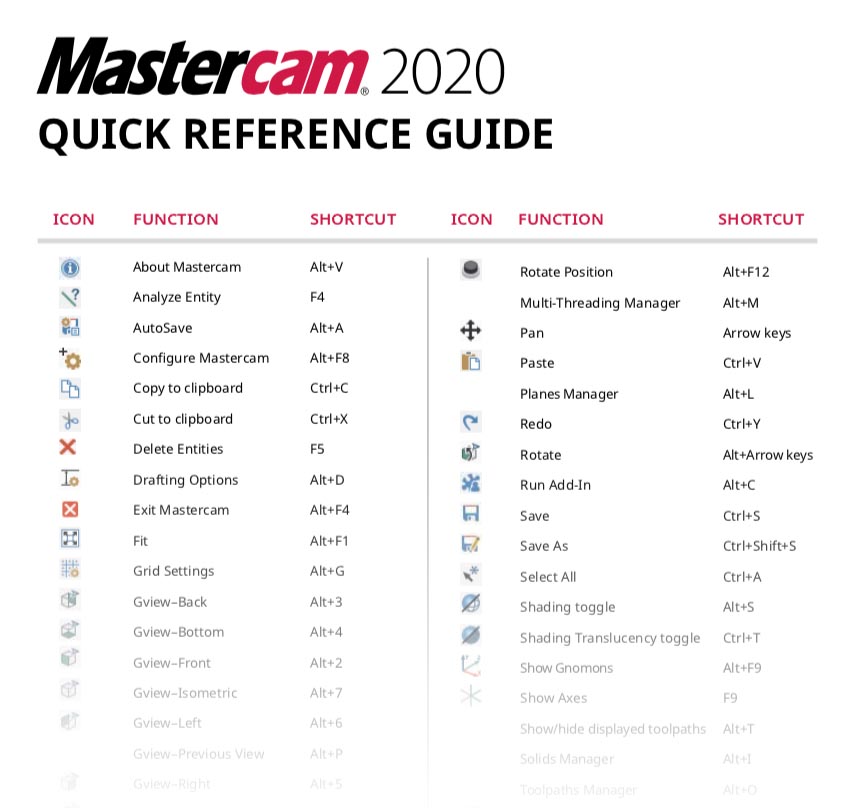
Basic navigation shortcuts in Mastercam 2023 offer users efficient ways to manipulate their models. Users can quickly zoom in and out, pan, and rotate their models using these shortcuts. This saves time and allows users to focus on specific areas of their designs.
By using the zoom shortcut, users can quickly adjust their view to zoom in or out on specific features or details. The pan shortcut enables users to move their view left, right, up, or down without having to navigate through menus. The rotate shortcut allows users to easily rotate their model for a better viewing angle.
These basic navigation shortcuts are especially useful when working with large assemblies or intricate parts. Instead of manually navigating through the software interface, users can simply press a few keys to adjust their view. This enhances efficiency and streamlines the modeling process.
Overall, the basic navigation shortcuts in Mastercam 2023 provide users with a quick and straightforward way to manipulate their models. By incorporating these shortcuts into their workflow, users can save time and focus on the essential aspects of their designs.
Advanced navigation shortcuts for precise control

Advanced navigation shortcuts in Mastercam 2023 offer users precise control over their models. These shortcuts allow for more specific movements and adjustments, enabling users to work with greater accuracy.
One useful shortcut is the “Walk” navigation function, which allows users to move through their model as if they were walking inside it. This enables them to inspect details up close and navigate complex assemblies more effectively.
Another advanced shortcut is the “Dynamic Rotate” function, which enables users to rotate their model dynamically by dragging the mouse. This allows for a smoother and more intuitive rotation experience, making it easier to view specific angles or examine intricate details.
Additionally, the “Fly Mode” shortcut provides a virtual flight experience by allowing users to move freely around their model. This is particularly beneficial when working on large assemblies or exploring complex geometries from different perspectives.
These advanced navigation shortcuts enhance precision and control, making it easier for users to analyze and manipulate their models with accuracy. By incorporating these shortcuts into their workflow, users can optimize their design process and achieve higher levels of accuracy and efficiency in their work.
Toolpath Creation Shortcuts
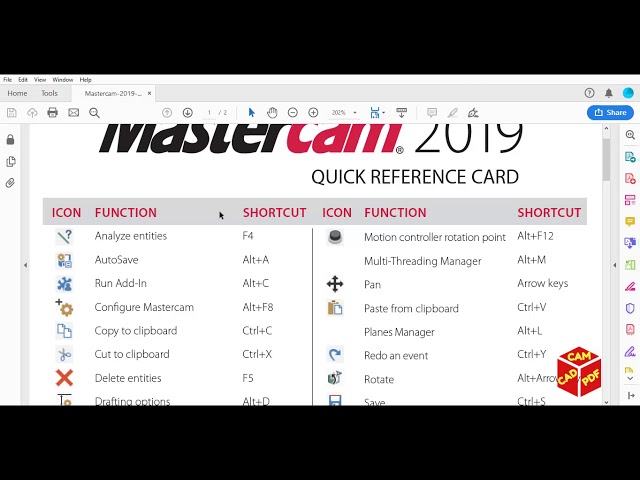
Toolpath Creation Shortcuts:
Shortcut keys play a crucial role in the efficient creation and editing of toolpaths in Mastercam 2023.
Users can save valuable time by utilizing keyboard shortcuts to access essential functions quickly. Whether it’s creating new toolpaths or making adjustments to existing ones, these shortcuts enhance productivity and streamline the workflow.
Mastercam 2023 offers a wide range of shortcut options for toolpath creation. Users can assign custom shortcuts to specific operations, allowing them to navigate through the software seamlessly.
By learning and mastering these shortcuts, users can create and edit toolpaths with unparalleled speed and accuracy. These time-saving techniques enable designers and engineers to optimize their machining processes and meet project deadlines efficiently.
Additionally, using shortcut keys for toolpath generation provides a more intuitive experience, allowing users to focus on the design rather than navigating through various menus.
In summary, the toolpath creation shortcuts in Mastercam 2023 empower users to perform complex machining tasks with ease. By leveraging these shortcuts, professionals can maximize their productivity and achieve exceptional results in their manufacturing processes.
Shortcut keys for creating and editing toolpaths in Mastercam 2023
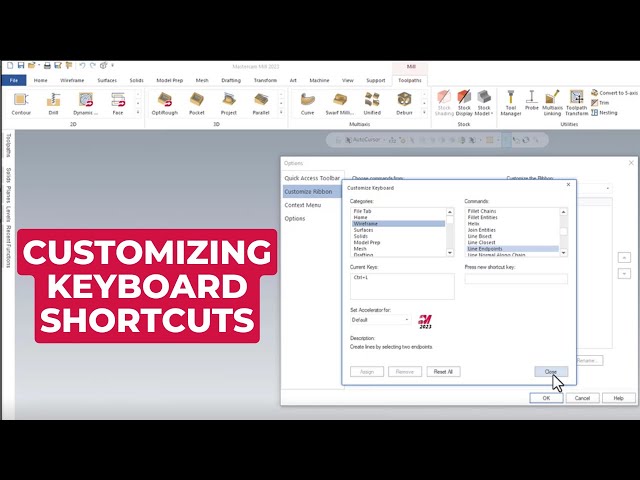
Shortcut keys in Mastercam 2023 make creating and editing toolpaths a breeze. These keyboard shortcuts allow users to quickly access essential functions, improving efficiency and productivity. With just a few keystrokes, users can perform complex operations with ease.
Users can customize these shortcut keys to fit their specific needs. This customization option ensures that each user can navigate through the software seamlessly, maximizing their workflow.
When it comes to toolpath creation, Mastercam offers a wide range of shortcut options. These shortcuts make it easy to create new toolpaths or make adjustments to existing ones. Users can save valuable time by avoiding tedious menu navigation and executing commands directly through shortcut keys.
By utilizing these shortcuts effectively, designers and engineers can optimize their machining processes and meet project deadlines efficiently. The intuitive experience provided by shortcut keys allows users to focus more on the design itself rather than getting lost in menus and options.
In conclusion, the use of shortcut keys for toolpath creation in Mastercam 2023 is a game-changer. It enhances productivity, streamlines workflows, and empowers users to achieve exceptional results in their manufacturing processes.
Time-saving tips for toolpath generation using shortcuts
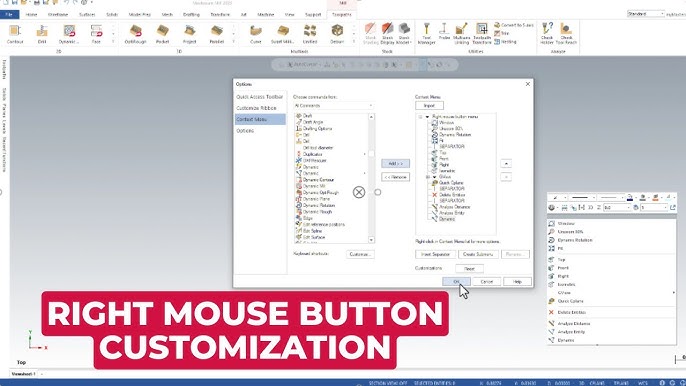
Time-saving tips for toolpath generation using shortcuts
- Utilize keyboard shortcuts to quickly access essential functions in toolpath creation.
- Customize shortcut keys to fit specific needs and maximize workflow efficiency.
- Use shortcuts to create new toolpaths or make adjustments to existing ones.
- Avoid tedious menu navigation by executing commands directly through shortcut keys.
- Familiarize yourself with commonly used toolpath shortcuts to optimize machining processes.
- Take advantage of the intuitive experience provided by shortcut keys to focus on design rather than menu navigation.
- Practice and master keyboard shortcuts to improve speed and accuracy in toolpath generation.
- Save valuable time by incorporating shortcut keys into daily workflows.
- Keep the Mastercam 2023 Quick Reference Card handy as a desktop reference for quick access to frequently used keyboard shortcuts.
By following these time-saving tips and leveraging the power of shortcut keys, users can efficiently generate toolpaths in Mastercam 2023, streamlining their workflow and achieving exceptional results in their manufacturing processes.
Viewing and Display Shortcuts
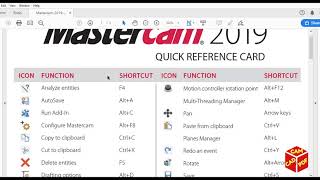
Viewing and Display Shortcuts
Quickly changing views and adjusting display settings is essential for efficient modeling in Mastercam 2023. Here are some useful shortcuts for enhancing your viewing and display experience:
Quick ways to change views and adjust display settings
- Pressing the “F” key allows users to instantly fit their model in the active view, ensuring a clear and centered display.
- Use the “+” and “-” keys to zoom in or out of the model, enabling a closer look or a broader perspective.
- Holding down the right mouse button while moving the mouse allows for easy panning around the model.
- Pressing “Shift + C” quickly centers the model in the active view, making it easier to focus on specific details.
- Utilize the “Ctrl + R” shortcut to quickly rotate the model, providing different angles for analysis or presentation purposes.
Utilizing display shortcuts for better visualization of models
- Pressing “L” enables the wireframe display mode, which emphasizes edges and facilitates precise editing.
- Use “Ctrl + D” to switch between wireframe and shaded display modes, allowing for better visualization of surfaces and textures.
- Press “Ctrl + H” to hide or unhide selected geometry, allowing for a cleaner display or revealing hidden details when needed.
- Utilize the “Alt + W” shortcut to toggle between different workspace configurations, optimizing your screen layout for specific tasks.
By utilizing these viewing and display shortcuts, users can efficiently navigate their models, make visual adjustments, and enhance their overall modeling experience in Mastercam 2023.
Quick ways to change views and adjust display settings

Pressing the “F” key instantly fits the model in the active view.
The “+” and “-” keys allow users to zoom in or out of the model for a closer or broader perspective.
Holding down the right mouse button while moving the mouse enables easy panning around the model.
“Shift + C” quickly centers the model in the active view, making it easier to focus on specific details.
Utilize the “Ctrl + R” shortcut to quickly rotate the model, providing different angles for analysis or presentation purposes.
Press “L” to enable wireframe display mode, emphasizing edges and facilitating precise editing.
Use “Ctrl + D” to switch between wireframe and shaded display modes for better visualization of surfaces and textures.
Press “Ctrl + H” to hide or unhide selected geometry, allowing for a cleaner display or revealing hidden details when needed.
Utilize the “Alt + W” shortcut to toggle between different workspace configurations, optimizing screen layout for specific tasks.
Utilizing display shortcuts for better visualization of models
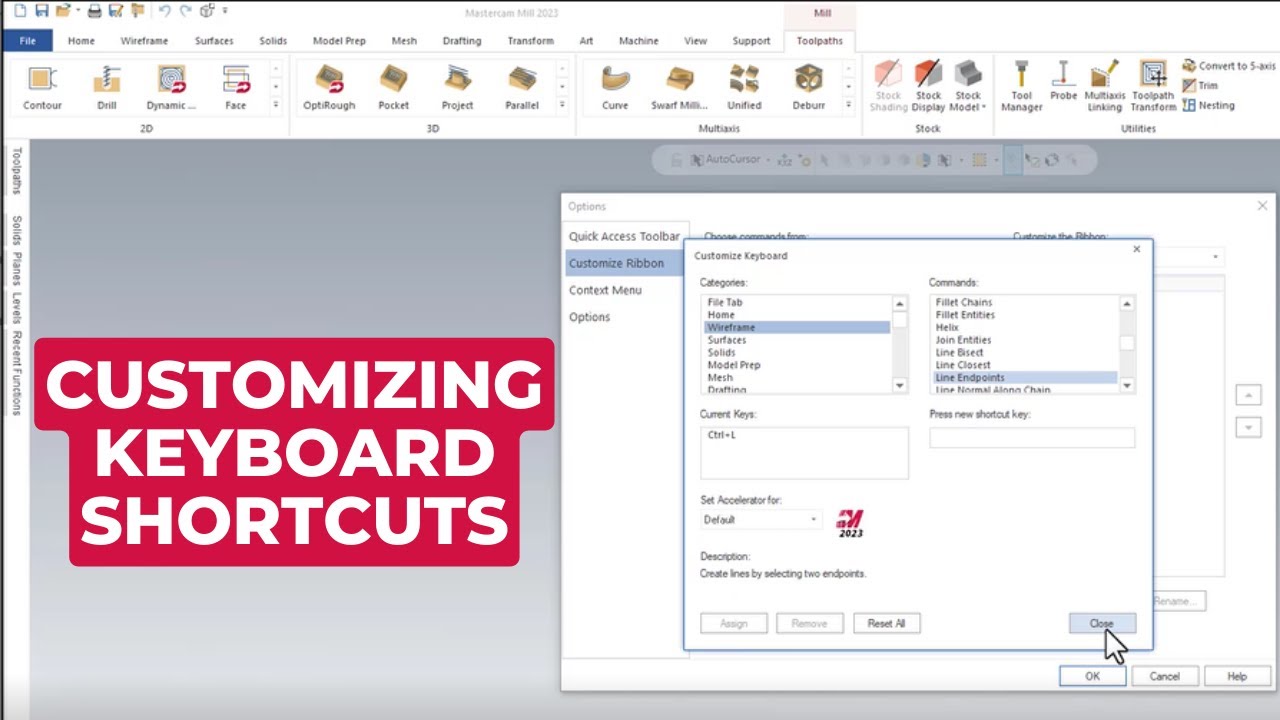
Utilizing display shortcuts can greatly enhance the visualization of models in Mastercam 2023. These shortcuts allow users to quickly change views and adjust display settings for a more efficient and intuitive experience.
The “F” key is a handy shortcut that instantly fits the model in the active view, providing a full view of the model without the need for manual adjustments. This is particularly useful when working with large or complex models.
By using the “+” and “-” keys, users can easily zoom in or out of the model. This allows for a closer examination of specific details or a broader perspective to understand the overall structure.
Panning around the model is made effortless by holding down the right mouse button while moving the mouse. This feature enables users to explore different angles and navigate through the model seamlessly.
To center the model in the active view, pressing “Shift + C” can be extremely helpful. This allows users to focus on specific details and make precise edits without distractions.
Rotating the model for analysis or presentation purposes is made simple with the “Ctrl + R” shortcut. This shortcut provides different viewing angles, allowing users to showcase their designs effectively.
Switching display modes between wireframe and shaded can be done with “Ctrl + D”. Wireframe mode emphasizes edges for precise editing, while shaded mode offers better visualization of surfaces and textures.
Hiding or unhiding selected geometry can be achieved with “Ctrl + H”. This feature helps users declutter their workspace and reveal hidden details when necessary.
Lastly, toggling between different workspace configurations using “Alt + W” optimizes screen layout for specific tasks, ensuring a customized working environment that maximizes productivity.
Overall, utilizing display shortcuts in Mastercam 2023 enhances visualization capabilities, making it easier for users to analyze and work on their models with precision and efficiency
Editing and Modifying Shortcuts in Mastercam 2023

Editing and Modifying Shortcuts in Mastercam 2023
Mastercam 2023 offers a range of editing and modifying shortcuts that allow users to efficiently make changes to their geometry and toolpaths. These shortcuts are designed to streamline the editing process and enhance user productivity.
The software provides basic editing shortcuts, such as “Ctrl + C” for copying selected elements and “Ctrl + V” for pasting them. These shortcuts eliminate the need to navigate through menus, saving valuable time during the editing process.
For more complex design changes, Mastercam 2023 offers advanced editing shortcuts. The “Shift + S” shortcut allows users to scale selected geometry, while “Shift + R” enables rotation. These shortcuts provide precise control over transformations, allowing for quick adjustments to the model.
In addition to geometry editing, Mastercam 2023 also includes shortcuts for modifying toolpaths. The “Alt + E” shortcut opens the toolpath editor, providing easy access to modify parameters and settings. This shortcut simplifies the process of adjusting toolpaths, saving time and effort.
By mastering these editing and modifying shortcuts in Mastercam 2023, users can efficiently make changes to their models and toolpaths. These shortcuts enhance workflow and productivity, allowing users to focus on the creative aspects of their designs rather than getting lost in complex menus and commands.
Efficient editing shortcuts for modifying geometry and toolpaths
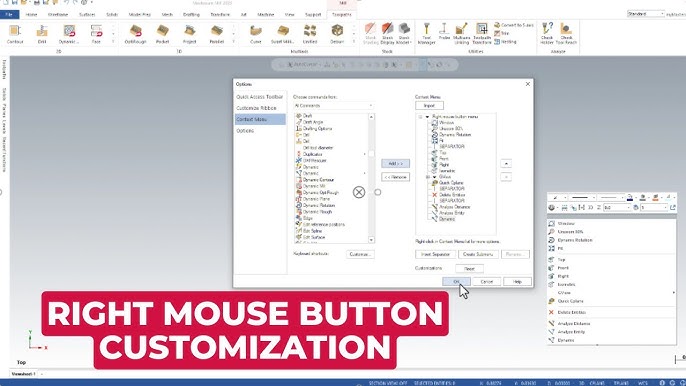
Efficient editing shortcuts in Mastercam 2023 allow users to easily modify geometry and toolpaths. These shortcuts streamline the editing process, saving valuable time and increasing productivity.
One such shortcut is “Ctrl + C” for copying selected elements, while “Ctrl + V” allows users to paste them. These basic editing shortcuts eliminate the need to navigate through menus, making it quick and efficient to duplicate and reuse geometry.
Mastercam 2023 also provides advanced editing shortcuts for more complex modifications. The “Shift + S” shortcut enables users to scale selected geometry with precise control. Additionally, the “Shift + R” shortcut allows for rotation of the selected elements. These shortcuts make it easy to make accurate adjustments to the model.
When it comes to modifying toolpaths, the “Alt + E” shortcut opens the toolpath editor, providing quick access to modify parameters and settings. This shortcut simplifies the process of adjusting toolpaths and ensures efficient workflow.
By utilizing these editing shortcuts in Mastercam 2023, users can quickly make changes to their geometry and toolpaths, enhancing their overall productivity in the software.
Advanced editing shortcuts for complex design changes
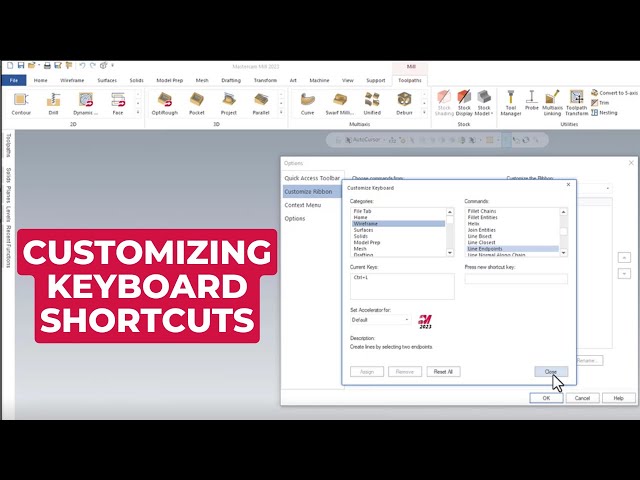
Advanced editing shortcuts in Mastercam 2023 provide efficient tools for making complex design changes. These shortcuts enable users to easily modify intricate geometry and toolpaths with precision and accuracy.
One notable shortcut is the “Shift + S” command, which allows users to scale selected geometry. This shortcut is particularly useful when scaling multiple elements simultaneously while maintaining the correct proportions. It eliminates the need for manual adjustments, resulting in time savings and improved productivity.
Another valuable shortcut is “Shift + R,” which enables users to rotate the selected elements. This shortcut simplifies the process of rotating geometry to achieve the desired orientation. It offers precise control over the rotation, ensuring accurate modifications to the model.
Additionally, Mastercam 2023 provides a range of other advanced editing shortcuts for more intricate design changes. These shortcuts include options for mirroring, offsetting, trimming, and extending geometry. They empower users to quickly make complex modifications without navigating through multiple menus or commands.
By utilizing these advanced editing shortcuts in Mastercam 2023, users can efficiently handle complex design changes and achieve the desired results with ease. These time-saving shortcuts enhance overall productivity and allow for a streamlined workflow in the software.
Conclusion
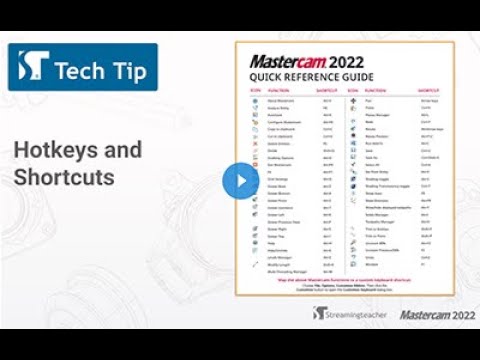
The utilization of keyboard shortcuts in Mastercam 2023 greatly enhances efficiency and productivity for users. By mastering these shortcuts, designers and engineers can save significant time navigating through menus and commands, allowing them to focus more on the actual design process.
The benefits of using keyboard shortcuts are numerous. They provide quick access to commonly used functions, such as navigation, toolpath creation, and editing. This streamlines the workflow and enables users to make design changes with precision and accuracy.
Furthermore, Mastercam 2023 offers customization options for keyboard shortcuts, allowing users to tailor the software to their specific needs. This flexibility enhances user experience and overall efficiency.
In conclusion, mastering keyboard shortcuts in Mastercam 2023 is essential for maximizing productivity in design and machining processes. The ability to swiftly navigate through various functions and tools empowers users to efficiently create, modify, and visualize models. By utilizing these shortcuts effectively, professionals can save valuable time and achieve superior results in their projects. Investing time in learning and implementing these shortcuts is a worthwhile endeavor for any Mastercam user.
Maximizing productivity with Mastercam 2023 Keyboard Shortcuts
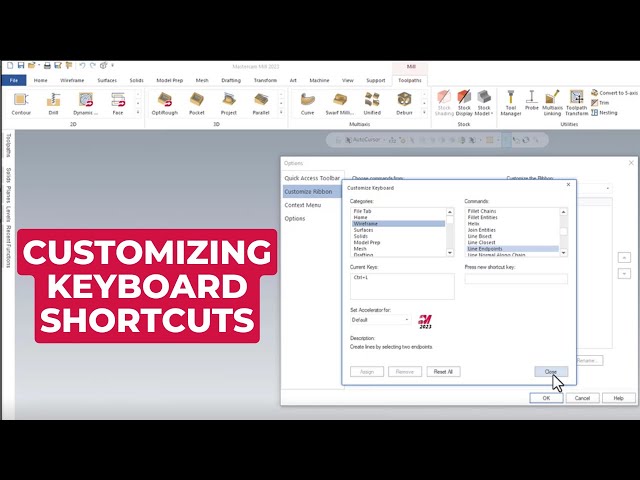
Mastercam 2023 Keyboard Shortcuts are a powerful tool for maximizing productivity. By utilizing these shortcuts, users can navigate through menus and commands quickly, saving valuable time in the design and machining processes.
With the ability to access commonly used functions with just a few keystrokes, designers and engineers can focus more on the actual design process rather than searching through various menus. This streamlines the workflow and enables users to make design changes with precision and accuracy.
By mastering these keyboard shortcuts, professionals can achieve superior results in their projects. The time saved by using shortcuts allows for more efficient creation, modification, and visualization of models.
Customization options for keyboard shortcuts in Mastercam 2023 further enhance user experience. Users can tailor the software to their specific needs, creating a personalized workspace that boosts efficiency even further.
Investing time in learning and implementing these keyboard shortcuts is a worthwhile endeavor for any Mastercam user. By maximizing productivity through efficient navigation and quick access to functions, professionals can stay ahead in their projects and achieve their desired outcomes effectively.
Tips for mastering keyboard shortcuts and enhancing workflow
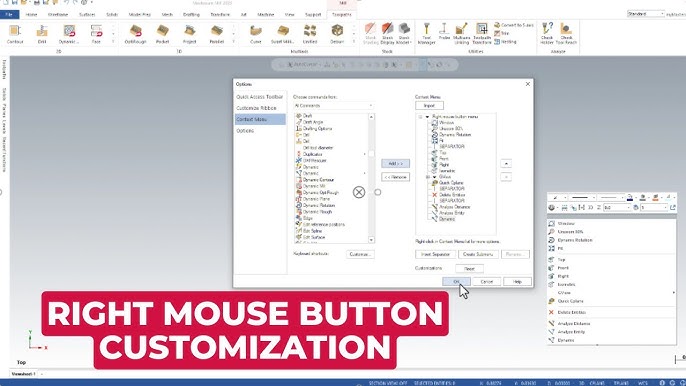
Mastering keyboard shortcuts in Mastercam 2023 can greatly enhance workflow and productivity. Here are some tips to help users become proficient in utilizing these time-saving shortcuts:
- Practice regularly: Like any skill, mastering keyboard shortcuts requires practice. Dedicate some time each day to familiarize yourself with the most commonly used shortcuts.
- Start with the basics: Begin by learning the basic navigation shortcuts for efficient model manipulation. These shortcuts allow you to navigate through menus and commands quickly, saving valuable time.
- Customize shortcuts: Take advantage of the customization options available in Mastercam 2023. Tailor the software to your specific needs by assigning your own shortcuts to frequently used functions.
- Focus on efficiency: Identify areas where you spend a significant amount of time and find corresponding shortcuts. For example, if you frequently create and edit toolpaths, learn the shortcut keys associated with these functions.
- Seek additional resources: Utilize resources like the Mastercam 2023 Quick Reference Card to further enhance your understanding of keyboard shortcuts. This handy reference provides a comprehensive list of commonly used functions and their associated shortcuts.
By implementing these tips, users can maximize their productivity and streamline their workflow by efficiently navigating through menus and accessing necessary functions with ease.