WhatsApp Hack: Stop Photo Saves and Optimize Your Media Usage in 2024
Understanding WhatsApp Photo Saves and Media Usage Optimization Techniques
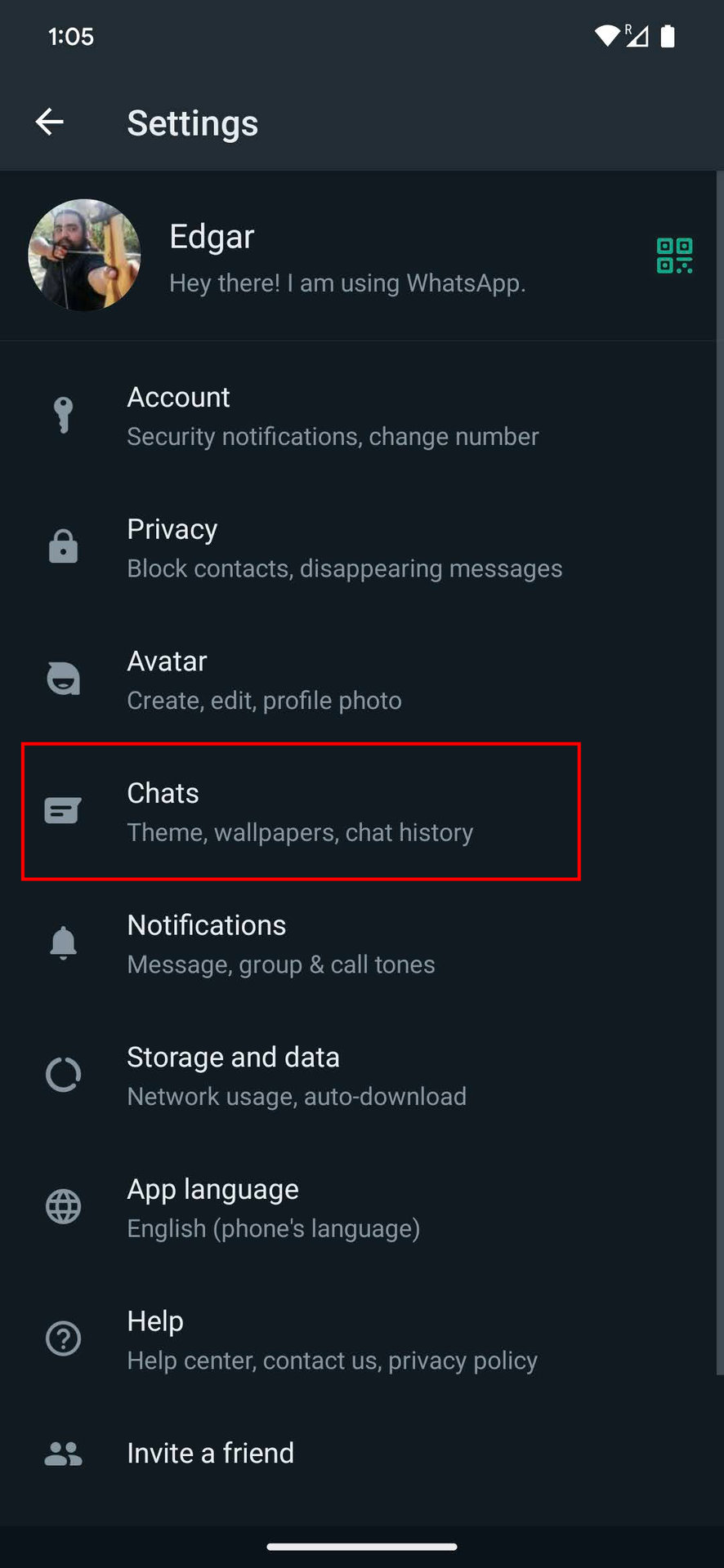
When it comes to using WhatsApp, understanding how photo saves work and optimizing your media usage can greatly enhance your experience. By implementing effective techniques, you can save storage space on your device and ensure the privacy and security of your media files.
WhatsApp automatically saves all the photos and videos you receive in your phone’s gallery by default. While this feature can be convenient, it can quickly fill up your storage and compromise your privacy. To address this, you can take various measures to optimize your media usage and prevent unnecessary photo saves.
One of the most effective ways to stop photos from saving automatically is by disabling the media visibility option in the WhatsApp settings. By turning off this option, newly downloaded photos and videos won’t appear in your phone’s gallery. Additionally, you can use a file explorer app to create a .nomedia file in the WhatsApp Images folder, which prevents media files from being displayed in the gallery.
Optimizing your media usage also involves managing your existing media files efficiently. This can be done by regularly deleting unwanted photos and videos, organizing files into folders, and transferring them to external storage or cloud services. By doing so, you can free up storage space and improve the performance of your device.
In conclusion, by understanding how WhatsApp photo saves work and implementing media usage optimization techniques, you can enhance your overall WhatsApp experience. By taking control of your media files and ensuring their privacy and security, you can enjoy a more efficient and enjoyable messaging platform.
WhatsApp Photo Saves: What you need to know
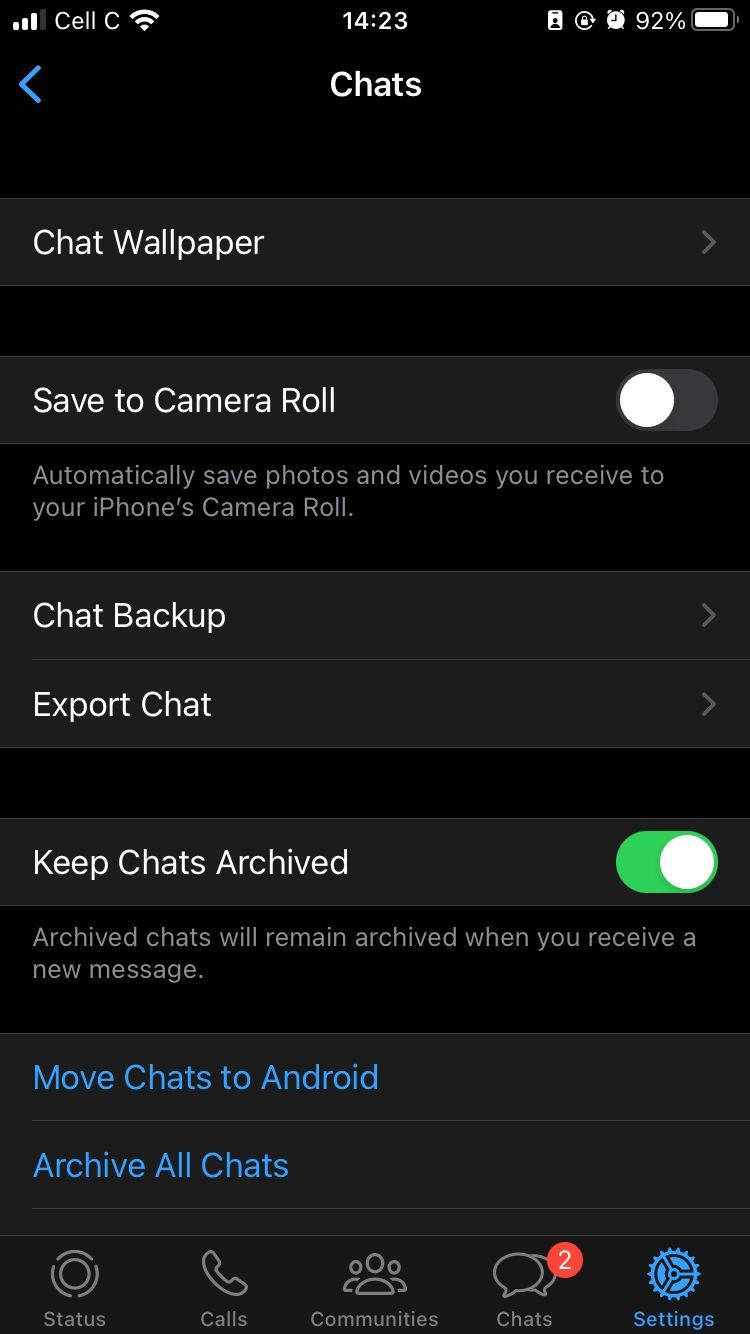
When using WhatsApp, it’s essential to understand how photo saves work to manage your media effectively. By knowing how photos are saved, you can take the necessary steps to optimize your media usage. Here’s what you need to know:
- Automatic saving: By default, WhatsApp automatically saves photos and videos you receive in your phone’s gallery. This feature can be convenient, but it also consumes storage space and compromises your privacy.
- Media visibility: WhatsApp has a media visibility option that determines whether newly downloaded media files appear in your gallery. By disabling this option in the settings, you can prevent photos and videos from saving automatically.
- File explorer apps: If you want to go a step further, you can use a file explorer app to create a “.nomedia” file in the WhatsApp Images folder. This file prevents media files from being displayed in your gallery, providing an extra layer of privacy.
- Storage optimization: To optimize your media usage, regularly delete unwanted photos and videos from WhatsApp. You can also organize your files into folders and consider transferring them to external storage or cloud services to free up space on your device.
By implementing these strategies, you can have greater control over your media files on WhatsApp. Whether you want to prevent automatic saves, enhance privacy, or optimize storage space, understanding WhatsApp photo saves is crucial. So, take charge of your media and enjoy a more efficient and secure WhatsApp experience.
Effective Media Usage Optimization Strategies
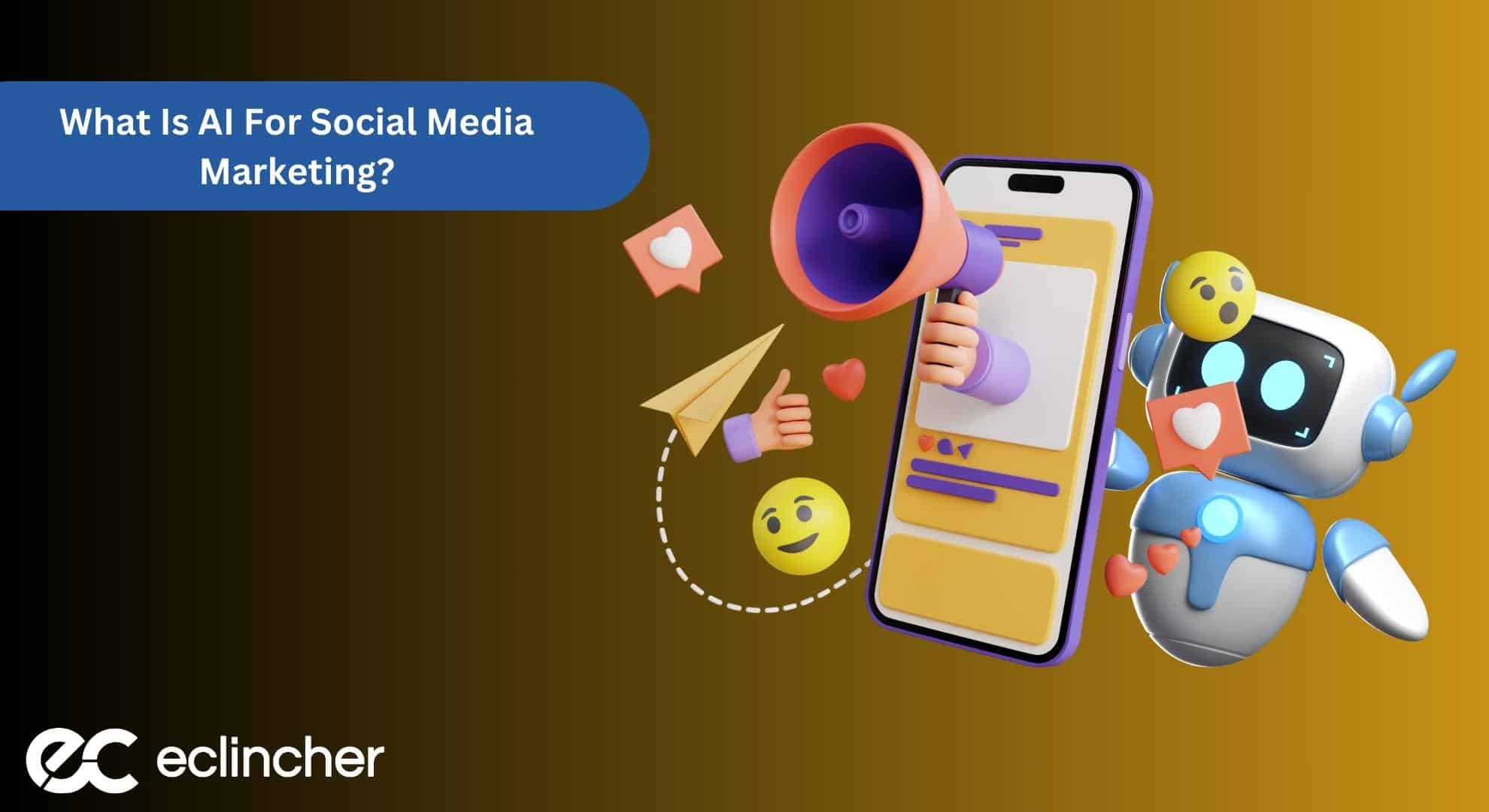
To optimize your media usage on WhatsApp and ensure efficient storage management, you can implement the following strategies:
- Disable automatic saving: By default, WhatsApp automatically saves photos and videos you receive in your phone’s gallery. To prevent this, go to your WhatsApp settings, tap on “Chats,” and disable the “Media visibility” option. This will prevent newly downloaded media files from appearing in your gallery.
- Regularly delete unwanted media: Take the time to review and delete unnecessary photos and videos from your WhatsApp chats. This will not only free up storage space but also help you keep your media library organized and clutter-free.
- Organize media into folders: Consider creating separate folders within your WhatsApp media folder to categorize your photos and videos. This will make it easier to locate specific files when needed and streamline your media management process.
- Transfer media to external storage or cloud services: If your device’s storage is limited, consider transferring older media files to external storage devices or cloud services. This will help ensure that your device has sufficient space for new media and prevent it from becoming overloaded.
- Compress media files: Another way to optimize your media usage is by compressing photos and videos before sending them on WhatsApp. This reduces the file size without significantly compromising the quality and helps save storage space for both the sender and recipient.
- Utilize storage management tools: Take advantage of storage management tools available on your device to get insights into your media usage and identify large files that can be removed or optimized.
By implementing these effective media usage optimization strategies, you can effectively manage your WhatsApp media and enjoy a smoother experience on the platform. Remember to regularly review and organize your media files to maintain a clutter-free and efficient media library.
Risks of WhatsApp Hacks and Importance of Protecting Your Media
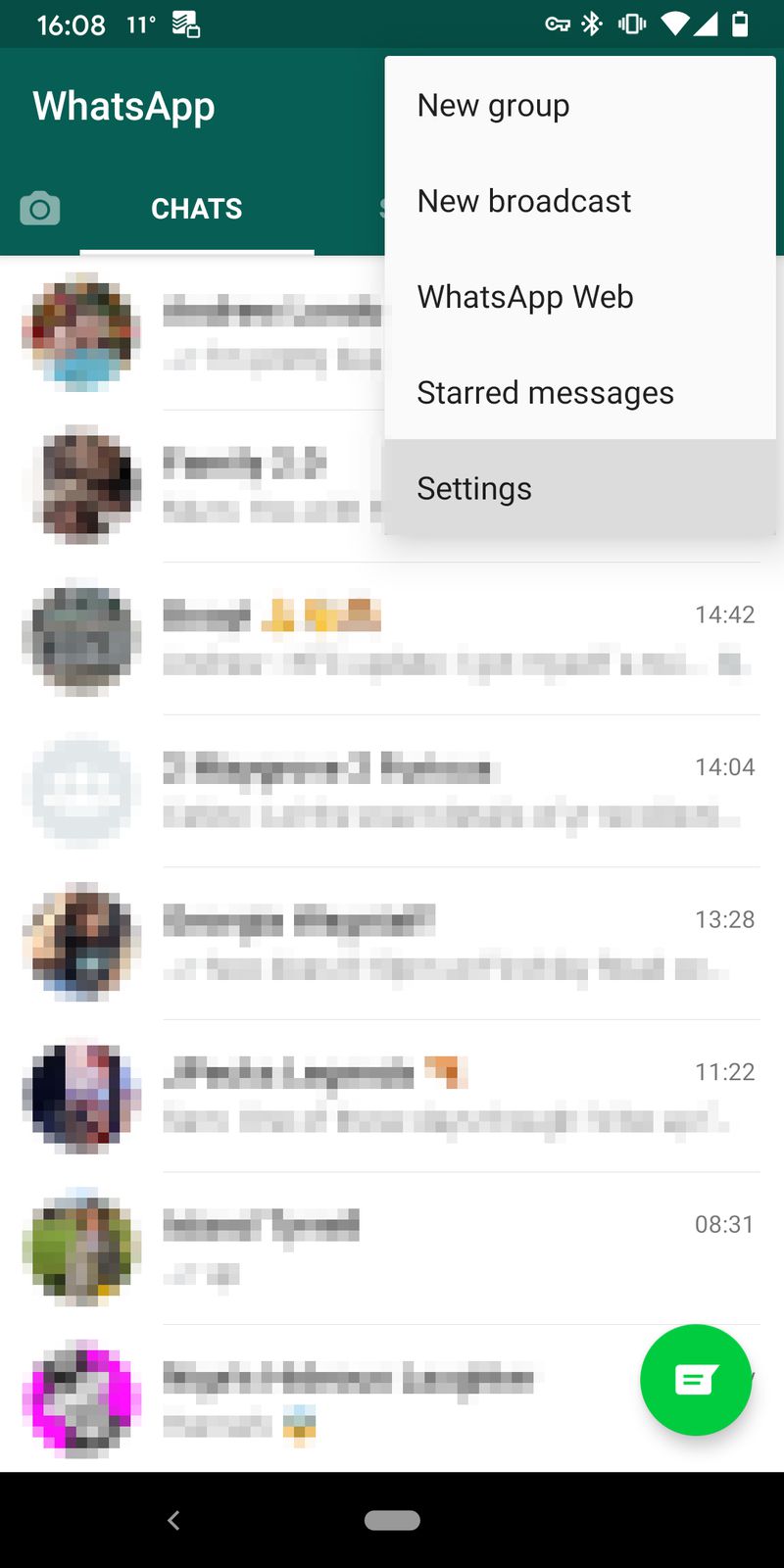
WhatsApp hacks pose significant risks to both personal and professional users. By gaining unauthorized access to your account, hackers can compromise the privacy and security of your media files. Some potential risks associated with WhatsApp hacks include:
- Unauthorized access to personal information: Hackers can infiltrate your WhatsApp account and gain access to personal conversations, photos, and videos. This can lead to privacy breaches and potential misuse of sensitive information.
- Identity theft: Cybercriminals can use the information obtained from your hacked WhatsApp account to impersonate you or gain access to other online accounts, causing financial loss and reputational damage.
- Spread of malware: Hackers can use WhatsApp as a platform to distribute malware, such as viruses and ransomware, to your contacts. This can result in the compromise of their devices and further spreading of the threat.
- Social engineering attacks: Once hackers have access to your WhatsApp, they can use it to manipulate your contacts into sharing sensitive information or performing fraudulent actions, such as transferring money or sharing login details.
Protecting your media on WhatsApp is of utmost importance to mitigate these risks. Here are some essential measures to consider:
- Enable two-step verification: Two-step verification adds an extra layer of security to your WhatsApp account by requiring a PIN or fingerprint scan in addition to your phone number. This makes it harder for hackers to gain unauthorized access to your account.
- Use strong, unique passwords: Ensure your WhatsApp account password is strong and not easily guessable. Avoid using common passwords or personal information that can be easily obtained or guessed.
- Be cautious of suspicious messages and links: Avoid clicking on suspicious links or downloading unsolicited media files received through WhatsApp. These may contain malware or phishing attempts.
- Regularly update and secure your devices: Keep your device’s operating system up to date, install reputable security software, and regularly scan your device for potential threats.
By taking these precautions, you can protect your media on WhatsApp and minimize the risks associated with hacking attempts. Stay vigilant and prioritize the security of your digital information.
Potential Risks Associated with WhatsApp Hacks

When it comes to WhatsApp hacks, there are several potential risks that you should be aware of. By gaining unauthorized access to your account, hackers can compromise the privacy and security of your media files, conversations, and personal information. Here are some of the risks associated with WhatsApp hacks:
- Unauthorized access to personal information: Hackers can infiltrate your WhatsApp account and gain access to personal conversations, photos, and videos. This can lead to privacy breaches and potential misuse of sensitive information. Your personal data can be exposed, potentially resulting in identity theft or stalking.
- Identity theft: Cybercriminals can use the information obtained from your hacked WhatsApp account to impersonate you or gain access to other online accounts. This can cause financial loss, reputational damage, and disruption to your personal and professional life.
- Spread of malware: In some cases, hackers may use your compromised WhatsApp account as a platform to distribute malware, such as viruses and ransomware, to your contacts. This can result in the compromise of their devices and further spreading of the threat.
- Social engineering attacks: Once hackers have access to your WhatsApp, they can use it to manipulate your contacts into sharing sensitive information or performing fraudulent actions. For example, they may send messages to your contacts asking for money or login details, leading to financial loss and potential harm.
To protect yourself from these risks, it is important to take proactive measures to secure your WhatsApp account and prioritize the security of your digital information.
Ensuring Media Security and Privacy

When it comes to using WhatsApp, ensuring the security and privacy of your media files is crucial. Here are some important steps you can take to protect your media and maintain your privacy:
- Enable Two-Step Verification: Two-step verification adds an extra layer of security to your WhatsApp account. By providing a PIN code that you’ll need to enter whenever you register your phone number with WhatsApp again, it makes it harder for hackers to gain unauthorized access to your account and media files.
- Limit Media Visibility: By default, WhatsApp automatically saves media files, such as photos and videos, to your phone’s gallery. However, you can change this setting to prevent WhatsApp from saving media files to your gallery. This helps to ensure that sensitive or private media remains secure and only accessible within the WhatsApp app.
- Use End-to-End Encryption: WhatsApp uses end-to-end encryption to secure your messages and media files. This means that only the intended recipients can read or view your conversations and media. However, it’s important to verify the security of your chats by using the “Verify Security Code” feature, which ensures that the encryption keys match and your communications are truly secure.
- Be Mindful of Storage Usage: WhatsApp media files can quickly take up a significant amount of storage space on your device. Regularly review and delete unnecessary media files to free up storage and reduce the risk of data breaches if your device is lost or stolen.
Remember, always exercise caution when sharing media files on WhatsApp and only send sensitive or private content to trusted individuals. With these security measures in place, you can enjoy using WhatsApp while keeping your media files secure and your privacy intact.
How to Stop Photo Saves on WhatsApp

WhatsApp provides an easy way to stop photo saves, allowing you to have more control over your media files. By disabling this feature, you can ensure that your photos are not automatically saved to your phone’s gallery. Here is a step-by-step guide to help you stop photo saves on WhatsApp:
- Open WhatsApp and tap on the three-dot menu icon in the top-right corner.
- Go to “Settings” and then select “Chats” from the menu.
- Look for the option called “Media visibility” and tap on it.
- By default, the media visibility option is turned on, which means that WhatsApp automatically saves media files to your gallery. To stop photo saves, simply turn off this option.
- Once you turn off media visibility, any new media files that you receive will no longer be saved to your gallery. However, keep in mind that this setting will only affect new media files that are downloaded after you disable photo saves.
By following these steps, you can prevent WhatsApp from saving photos to your phone’s gallery, giving you more control over your media files. This can be particularly useful if you want to keep certain photos private or if you have limited storage space on your device.
In addition to disabling photo saves, WhatsApp also allows you to manually delete media files from individual chats. Simply go to a chat, tap on the media files you want to delete, and hit the delete icon. You can also select multiple files and delete them in bulk.
Remember, by taking these steps, you can optimize your media usage on WhatsApp and ensure that your photos remain secure and private.
Step-by-Step Guide to Disabling Photo Saves
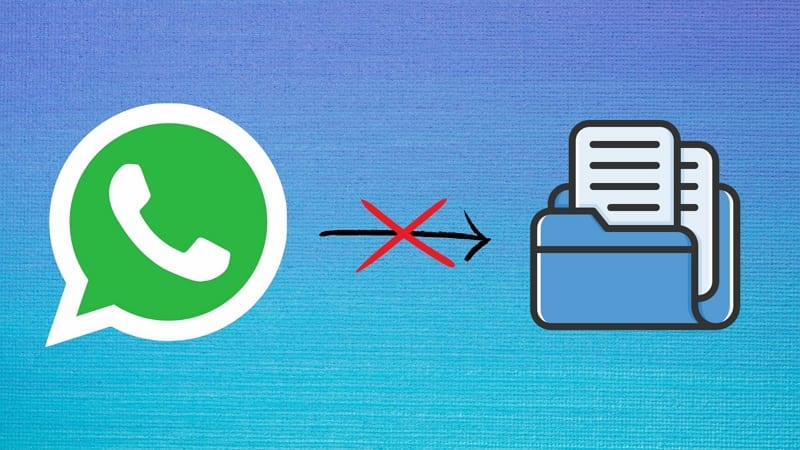
If you’re concerned about WhatsApp automatically saving photos to your phone’s gallery, you can easily disable this feature. By following these simple steps, you can have more control over your media files and prevent them from cluttering up your storage space. Here’s a step-by-step guide on how to disable photo saves on WhatsApp:
- Open WhatsApp and tap on the three-dot menu icon in the top-right corner of the screen.
- From the dropdown menu, select “Settings.”
- In the Settings menu, tap on “Chats.”
- Look for the option called “Media visibility” and tap on it.
- By default, media visibility is turned on, which means that WhatsApp automatically saves media files to your gallery. To disable photo saves, simply turn off this option.
- Once you’ve turned off media visibility, any new media files you receive will no longer be saved to your gallery. However, do keep in mind that this setting only affects new media files downloaded after you disable photo saves.
By following these steps, you can prevent WhatsApp from automatically saving photos to your phone’s gallery, giving you more control over your media files. This can be particularly useful if you want to keep certain photos private or if you’re running out of storage space on your device.
Remember, WhatsApp also allows you to manually delete media files from individual chats. Simply go to a chat, tap on the media files you want to delete, and hit the delete icon. You can also select multiple files and delete them in bulk.
By taking these steps to disable photo saves and managing your media files efficiently, you can optimize your media usage on WhatsApp and ensure that your photos remain secure and private.
Alternative Methods for Preventing Photo Saves
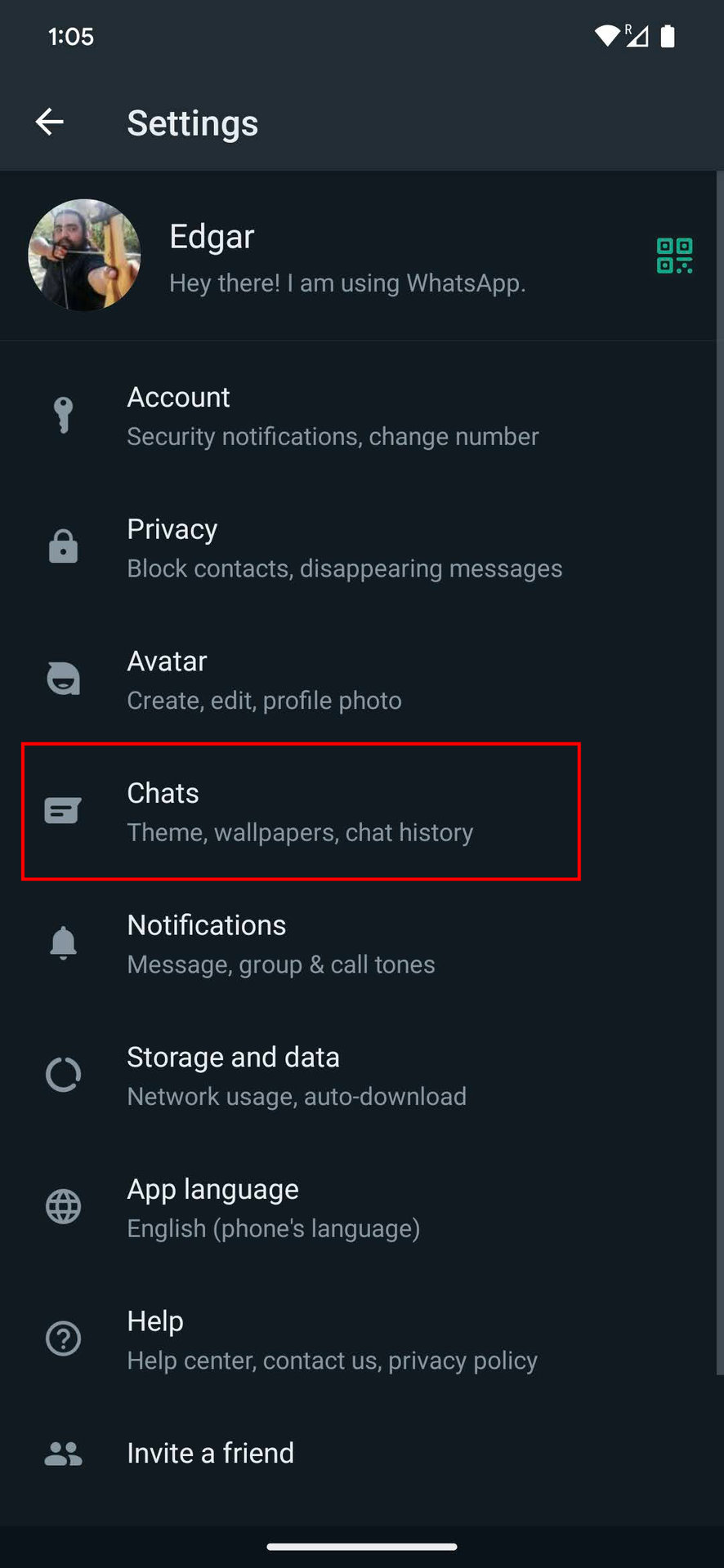
If you’re looking for alternative methods to prevent photo saves on WhatsApp, there are a few options you can consider. These methods can give you more control over your media files and ensure that they are not automatically saved to your phone’s gallery. Here are some alternative methods you can try:
- Use a Third-Party App: There are several third-party apps available on both Android and iOS platforms that can help you manage your WhatsApp media files. These apps provide advanced settings and options to control the storage and visibility of your photos. Some popular apps include “Gallery Lock” and “File Manager” for Android, and “Private Photo Vault” and “Documents” for iOS.
- Enable Private Mode: Some Android devices offer a private mode feature that allows you to hide certain files or folders, including your WhatsApp media. By enabling private mode, you can prevent the files from appearing in your gallery and keep them hidden and secure.
- Create a Hidden Folder: You can manually create a hidden folder on your device and move your WhatsApp media files to that folder. This way, the files will not be visible in your gallery and will only be accessible when you navigate to the hidden folder.
- Disable Auto-Download: In the WhatsApp settings, you can disable the auto-download feature for media files. This will prevent WhatsApp from automatically downloading and saving photos to your device. Instead, you will have the option to manually download and save the files that you want.
By utilizing these alternative methods, you can take control of your WhatsApp media files and prevent them from cluttering up your phone’s gallery. Choose the method that best suits your needs and preferences to optimize your media usage on WhatsApp.
Optimize Your Media Usage on WhatsApp for Better Performance

To ensure a smooth and efficient experience on WhatsApp, optimizing your media usage is vital. By following some simple strategies, you can enhance the performance of the app and make the most out of your storage space. Here are some tips to help you optimize your media usage on WhatsApp:
- Compress Images and Videos: WhatsApp allows you to compress media files before sending them. This reduces the file size without compromising too much on quality. By compressing images and videos, you can save valuable storage space and improve the overall performance of the app.
- Limit Media Downloads: To prevent WhatsApp from automatically downloading media files, you can adjust the download settings. Choose to download media files only when connected to Wi-Fi or manually select which files you want to download. This reduces the clutter in your gallery and optimizes your storage.
- Clear Chat History: Regularly clearing your chat history will help free up space on your device. You can choose to delete specific chats or clear all chat history at once. Be careful when deleting as this action is permanent and cannot be undone.
- Use Streaming: Instead of downloading videos, you can choose to stream them directly on WhatsApp. Streaming allows you to watch videos without consuming additional storage space.
- Utilize Cloud Storage: Consider using cloud storage services like Google Drive or Dropbox to store your important media files. This allows you to free up space on your device while still having access to your files whenever you need them.
By implementing these strategies, you can optimize your media usage on WhatsApp and enjoy a faster and more efficient experience on the app. Take control of your storage and enjoy seamless communication on WhatsApp.
Tips for Optimizing Media Usage on WhatsApp
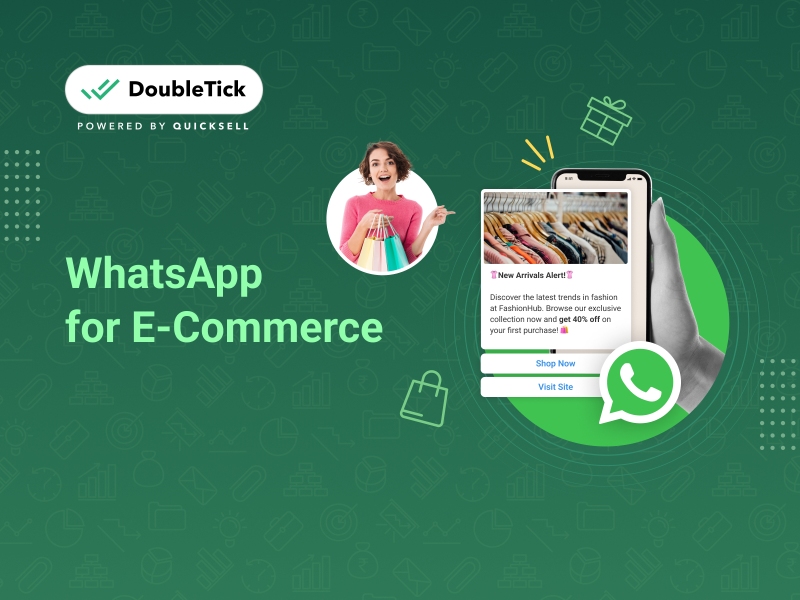
To ensure a smooth and efficient experience on WhatsApp, optimizing your media usage is vital. By following some simple strategies, you can enhance the performance of the app and make the most out of your storage space. Here are some tips to help you optimize your media usage on WhatsApp:
- Compress Images and Videos: WhatsApp allows you to compress media files before sending them. This reduces the file size without compromising too much on quality. By compressing images and videos, you can save valuable storage space and improve the overall performance of the app.
- Limit Media Downloads: To prevent WhatsApp from automatically downloading media files, you can adjust the download settings. Choose to download media files only when connected to Wi-Fi or manually select which files you want to download. This reduces the clutter in your gallery and optimizes your storage.
- Clear Chat History: Regularly clearing your chat history will help free up space on your device. You can choose to delete specific chats or clear all chat history at once. Be careful when deleting as this action is permanent and cannot be undone.
- Use Streaming: Instead of downloading videos, you can choose to stream them directly on WhatsApp. Streaming allows you to watch videos without consuming additional storage space.
- Utilize Cloud Storage: Consider using cloud storage services like Google Drive or Dropbox to store your important media files. This allows you to free up space on your device while still having access to your files whenever you need them.
By implementing these strategies, you can optimize your media usage on WhatsApp and enjoy a faster and more efficient experience on the app. Take control of your storage and enjoy seamless communication on WhatsApp.
Managing Media Files Efficiently
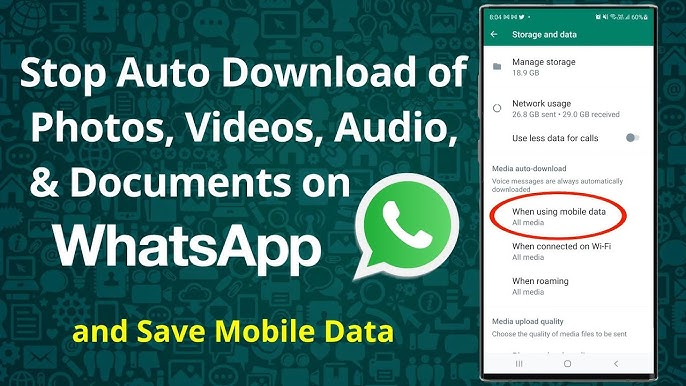
When it comes to managing media files on WhatsApp, there are a few strategies you can use to ensure efficiency and organization. By implementing these techniques, you can easily locate and manage your media files without taking up unnecessary storage space. Here are some tips for managing media files efficiently on WhatsApp:
- Create Folders: Organize your media files into different folders based on categories such as photos, videos, documents, and audio files. This will make it easier to find specific files when you need them.
- Delete Unnecessary Files: Regularly review and delete media files that are no longer needed. This includes duplicate files or media that you have already saved to other storage locations. Deleting unnecessary files will free up storage space on your device.
- Archive Chats: If you have chats with a large number of media files, consider archiving them. Archiving chat groups or individual chats will remove them from your main chat list but still allow you to access them whenever you need to.
- Utilize WhatsApp Storage Settings: WhatsApp provides storage settings that allow you to manage your media files. You can access these settings by going to “Settings” > “Storage and Data” > “Manage Storage.” This will show you a list of conversations and the amount of storage space they are using. From here, you can choose to delete or manage media files for each conversation.
- Backup and Restore: To ensure the safety of your media files, regularly backup your chats and media to cloud storage services like Google Drive or iCloud. This will allow you to restore your media files if you ever switch devices or lose data.
By following these tips, you can effectively manage your media files on WhatsApp and optimize your storage space. Stay organized and keep your media files easily accessible whenever you need them.
Additional Security Measures for WhatsApp Users
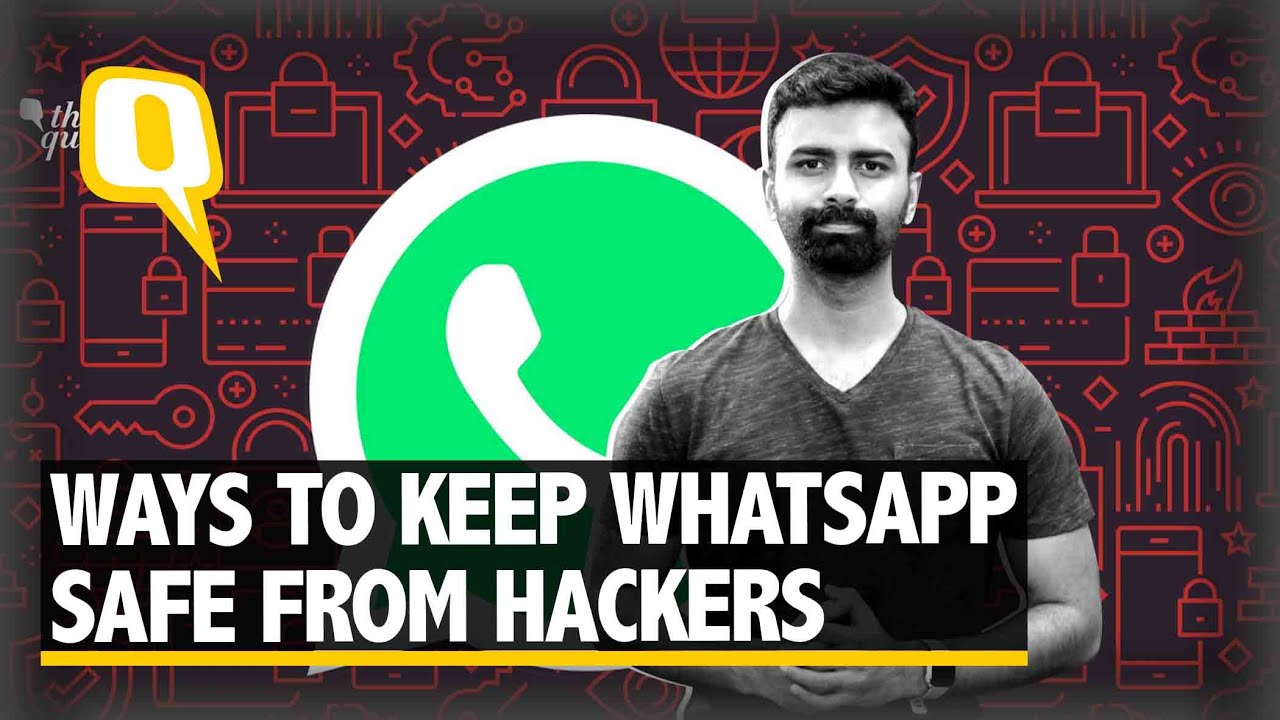
As a WhatsApp user, it’s important to take additional security measures to protect your personal information and media files. By implementing these measures, you can enhance the security of your WhatsApp account and ensure the safety of your data. Here are some key security measures you should consider:
- Enable Two-Step Verification: Two-step verification is an added layer of security that requires you to enter a PIN code in addition to your phone number when logging into WhatsApp. By enabling this feature, you can prevent unauthorized access to your account even if someone manages to obtain your SIM card.
- Set Up Biometric Authentication: Many smartphones now offer biometric authentication options such as fingerprint or face recognition. By enabling this feature for WhatsApp, you can ensure that only you have access to your account and media files.
- Monitor Account Activity: WhatsApp provides the option to view active sessions and logged-in devices. Regularly check this information to ensure that there are no suspicious or unauthorized devices logged into your account.
- Beware of Phishing Attempts: Be cautious of any message or link asking for your personal or account information. WhatsApp will never ask for your password, so be skeptical and avoid clicking on suspicious links.
- Keep Your App Updated: WhatsApp regularly releases updates to fix security vulnerabilities. Make sure to download and install the latest version of the app to ensure you have the most up-to-date security features.
- Be Mindful of Privacy Settings: Review and customize your privacy settings to control who can see your profile information, status updates, and media files. Only share personal information with trusted contacts.
By following these additional security measures, you can significantly reduce the risk of your WhatsApp account being hacked or your media files being compromised. Stay vigilant and prioritize the security of your data.
Enhancing Security Settings on WhatsApp
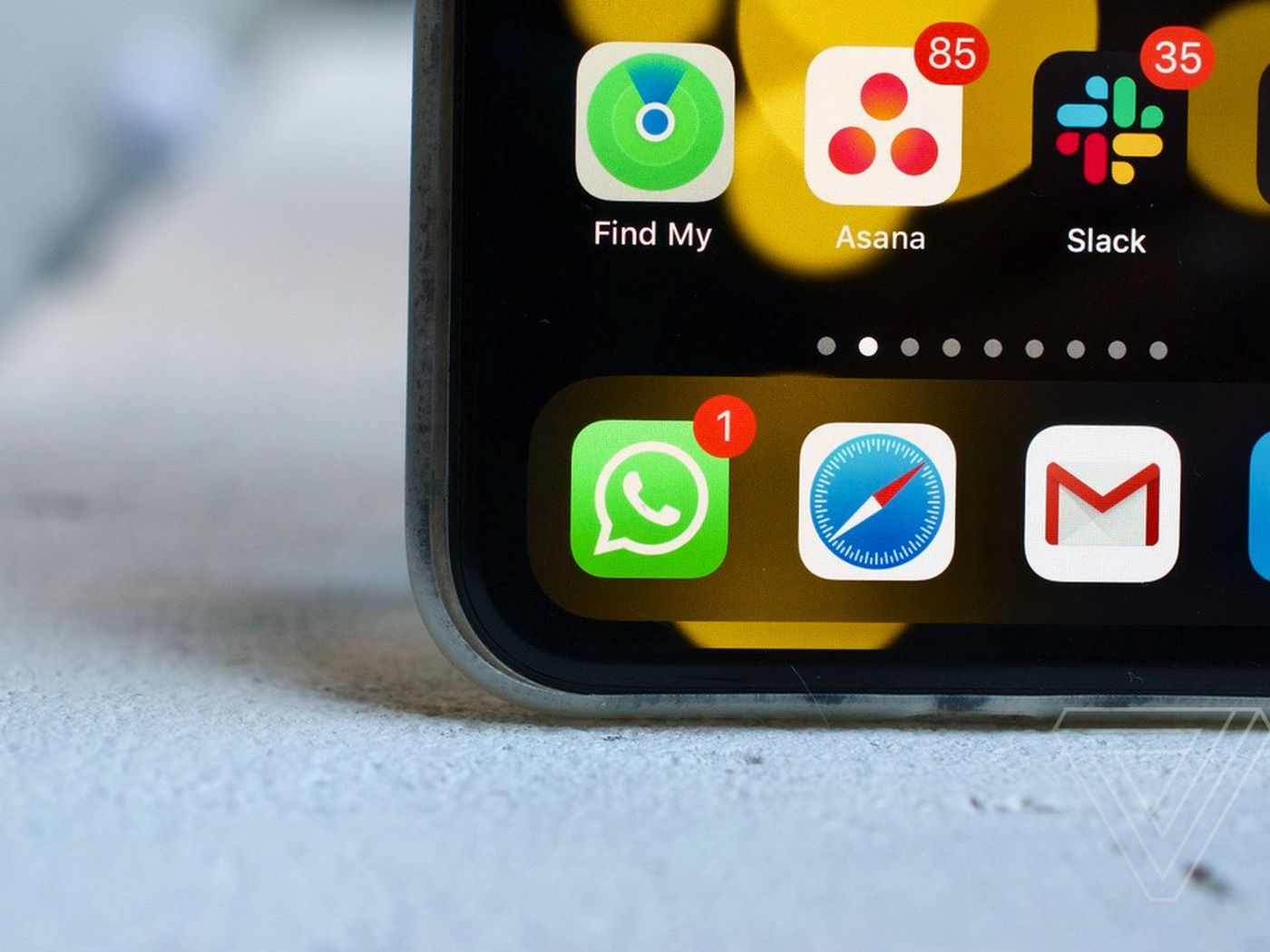
When it comes to protecting your personal information on WhatsApp, enhancing your security settings is crucial. By taking these measures, you can ensure that your account remains secure and your data is protected. Here are some steps to enhance your security settings on WhatsApp:
- Enable Two-Step Verification: This adds an extra layer of security to your account by requiring a PIN code in addition to your phone number when logging in. To enable two-step verification, go to WhatsApp settings, tap on Account, and select Two-Step Verification.
- Set Up Biometric Authentication: If your smartphone supports biometric authentication such as fingerprint or face recognition, enable it for WhatsApp. This will ensure that only you have access to your account and prevent unauthorized access.
- Manage Privacy Settings: Review and customize your privacy settings to control who can see your profile information, status updates, and media files. You can choose to share personal information only with trusted contacts.
- Control Group Invitations: In WhatsApp settings, go to Account > Privacy > Groups and select who can add you to groups. Choosing “My Contacts” will limit group invitations to people in your contact list, adding an extra layer of control.
- Monitor Account Activity: Check active sessions and logged-in devices regularly to ensure that there are no suspicious or unauthorized users accessing your account. You can do this by going to WhatsApp settings, selecting Account, and choosing Linked Devices or Active Sessions.
By implementing these security settings, you can strengthen the protection of your WhatsApp account and prevent any unauthorized access or data breaches. Take control of your account’s security and enjoy a worry-free messaging experience.
Best Practices for Ensuring Data Protection

When it comes to ensuring the protection of your data on WhatsApp, there are some best practices that you can follow. By implementing these practices, you can minimize the risk of data breaches and unauthorized access to your personal information. Here are some key practices to consider:
- Regularly Update WhatsApp: Make sure to keep your WhatsApp application up to date. Developers frequently release updates that contain security patches and bug fixes. By updating your app, you can minimize vulnerabilities and protect your data.
- Use Strong and Unique Passwords: Choose a strong and unique password for your WhatsApp account. Avoid using easily guessable passwords and consider using a password manager to securely store your credentials.
- Be Mindful of Sharing Personal Information: Avoid sharing sensitive personal information, such as address, financial details, or confidential documents, through WhatsApp. Instead, use secure methods like encrypted email or secure file-sharing platforms.
- Educate Yourself About Phishing Attacks: Be wary of phishing attempts on WhatsApp. Criminals may try to deceive you into sharing your login credentials or personal information. Learn how to identify phishing attempts and never click on suspicious links or provide sensitive information to unknown sources.
- Enable Two-Step Verification: As mentioned earlier, enabling two-step verification adds an extra layer of security to your WhatsApp account. Make sure to create a secure PIN code that is not easily guessable, and regularly update it to enhance security.
- Use End-to-End Encryption: WhatsApp uses end-to-end encryption to protect the privacy of your messages. This means that only you and the intended recipient can read the messages exchanged. Ensure that you are utilizing this encryption feature for all your conversations.
By following these best practices, you can significantly enhance the security and protection of your data on WhatsApp. Always prioritize the safety and privacy of your personal information to have a worry-free messaging experience.
Conclusion and FAQs

In conclusion, understanding WhatsApp photo saves and optimizing your media usage is essential for managing storage space on your phone and protecting your personal data. By following the steps mentioned in this article, you can prevent WhatsApp from automatically saving photos to your camera roll and optimize your media usage for better performance.
Remember to regularly update WhatsApp and enable two-step verification to enhance the security of your account. Use strong and unique passwords, and be cautious about sharing sensitive personal information on the platform. Educate yourself about phishing attacks and always be vigilant about suspicious links and messages.
Additionally, optimize your media usage on WhatsApp by compressing images and videos before sharing them. This will help reduce file size and save storage space on your device. Manage your media files efficiently by regularly cleaning up your chat history and deleting unnecessary files.
Here are some frequently asked questions about WhatsApp photo saves and media usage optimization:
Q: Can I stop WhatsApp from saving photos to my camera roll on iPhone?
A: Yes, you can disable the option to save photos to your camera roll in WhatsApp’s settings.
Q: Will disabling photo saves on WhatsApp affect the quality of the media files?
A: No, disabling photo saves will not affect the quality of the media files. It only prevents them from being automatically saved to your device.
Q: How can I optimize my media usage on WhatsApp without compromising the quality?
A: You can optimize your media usage by compressing images and videos before sharing them. There are also third-party apps available that can help you reduce the file size without compromising the quality.
Remember to follow best practices for ensuring data protection and prioritize the safety and privacy of your personal information on WhatsApp. By implementing these measures, you can have a worry-free messaging experience while protecting your valuable data.
Summary of WhatsApp Photo Savings and Media Usage Optimization
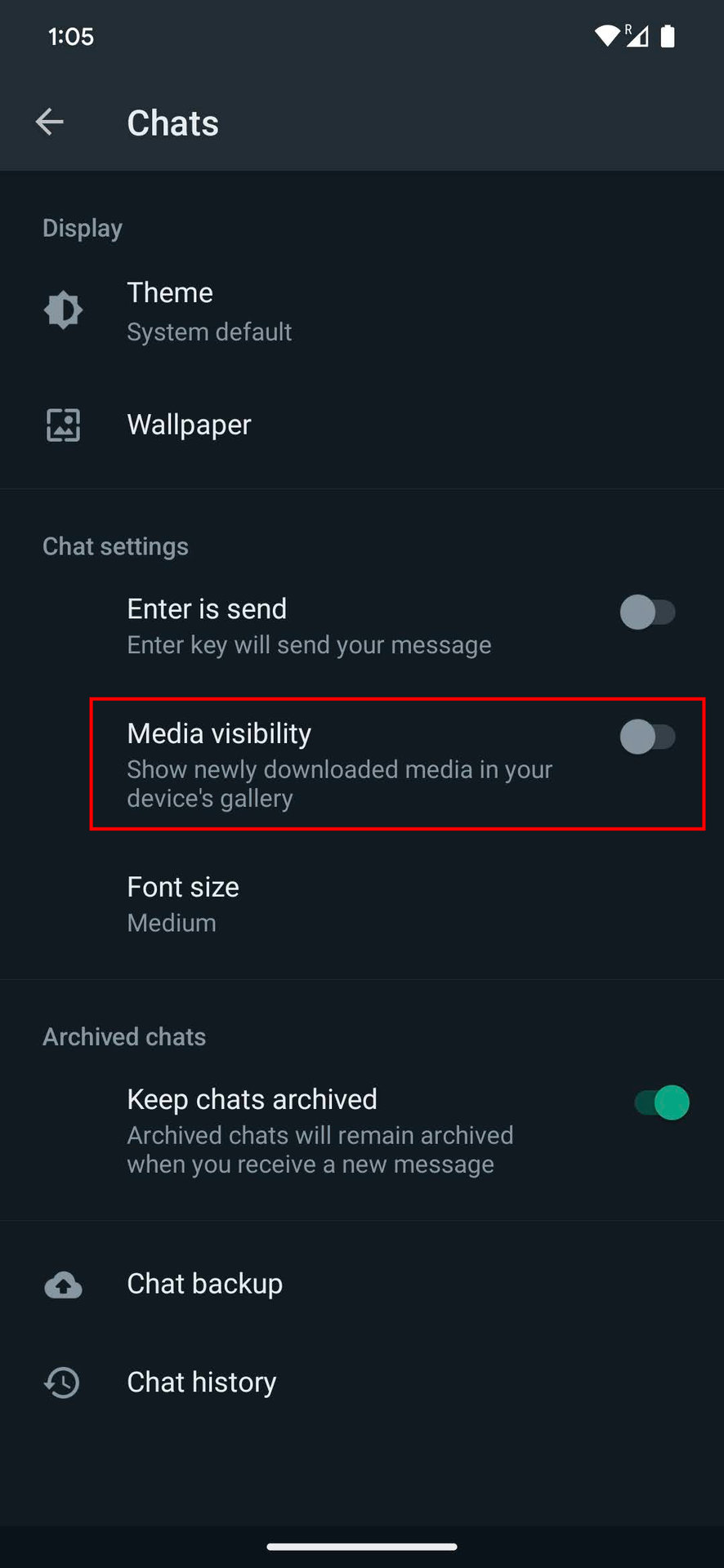
In this blog post, we discussed the importance of understanding WhatsApp photo saves and optimizing your media usage. By implementing the strategies mentioned here, you can effectively manage storage space on your phone and protect your personal data.
To stop WhatsApp from automatically saving photos to your camera roll on iPhone, go to the Settings tab in WhatsApp, select Chats, and turn off the “Save Incoming Media” option. On Android devices, you can download a file explorer from the Google Play Store and create a “.nomedia” file in the WhatsApp Images folder to prevent media files from appearing in your device’s gallery.
In addition to stopping photo saves, it is crucial to optimize your media usage for better performance. You can compress images and videos before sharing them on WhatsApp to reduce file size and save storage space. There are also third-party apps available that can help you compress media files without compromising quality.
To ensure the security and privacy of your media on WhatsApp, enable two-step verification, use strong and unique passwords, and be cautious about sharing sensitive information. Regularly update WhatsApp and educate yourself about phishing attacks. Clean up your chat history and delete unnecessary files to manage your media files efficiently.
By following these best practices, you can have a worry-free messaging experience on WhatsApp while protecting your valuable data. Don’t forget to prioritize your personal security and privacy, and stay vigilant about suspicious links and messages.
Frequently Asked Questions and Expert Recommendations
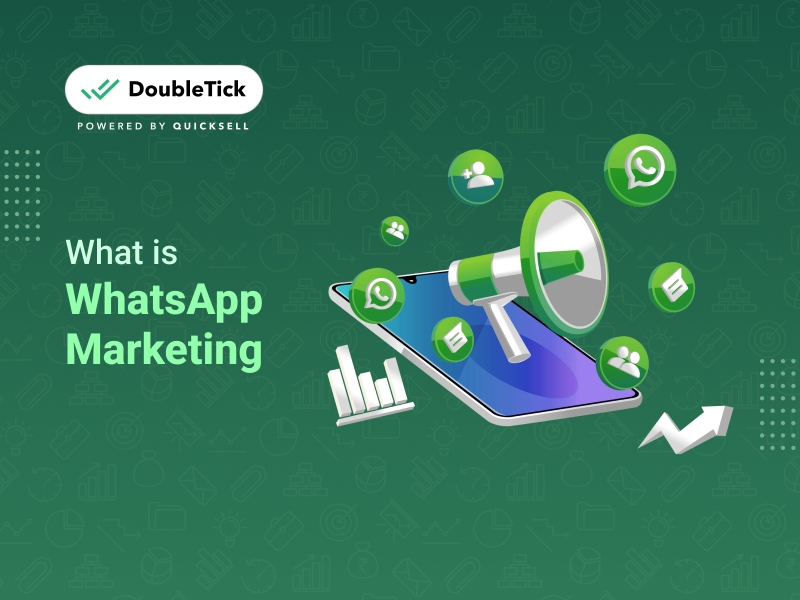
As you navigate the world of WhatsApp photo saves and media usage optimization, you may have some lingering questions. Here are some frequently asked questions along with expert recommendations to help you make the most of your WhatsApp experience:
- Can I stop WhatsApp from saving photos on my iPhone?
Yes, you can. In the Settings tab of WhatsApp, go to Chats and disable the “Save Incoming Media” option. This will prevent photos from automatically saving to your camera roll.
- How can I prevent media files from appearing in my Android device’s gallery?
Download a file explorer from the Google Play Store and create a “.nomedia” file in the WhatsApp Images folder. This will hide media files from your device’s gallery.
- Is there a way to compress images and videos before sharing them on WhatsApp?
Yes, you can use third-party apps or built-in features to compress media files without compromising quality. This will help reduce file size and save storage space.
- How can I ensure the security and privacy of my media on WhatsApp?
Enable two-step verification for an extra layer of security. Use strong and unique passwords and be cautious about sharing sensitive information. Regularly update WhatsApp and educate yourself about phishing attacks.
- How can I manage my media files efficiently on WhatsApp?
Clean up your chat history and delete unnecessary files to free up storage space. You can also organize your media into folders for easier access.
Expert Recommendation:
Always stay vigilant about suspicious links and messages. If you receive any unusual photos or media files, avoid downloading or opening them. Trustworthy sources and official app updates are key to maintaining your media’s security.
By following these expert recommendations, you can optimize your media usage on WhatsApp and protect your personal data effectively. Now you can have a worry-free messaging experience while keeping your valuable media safe.

