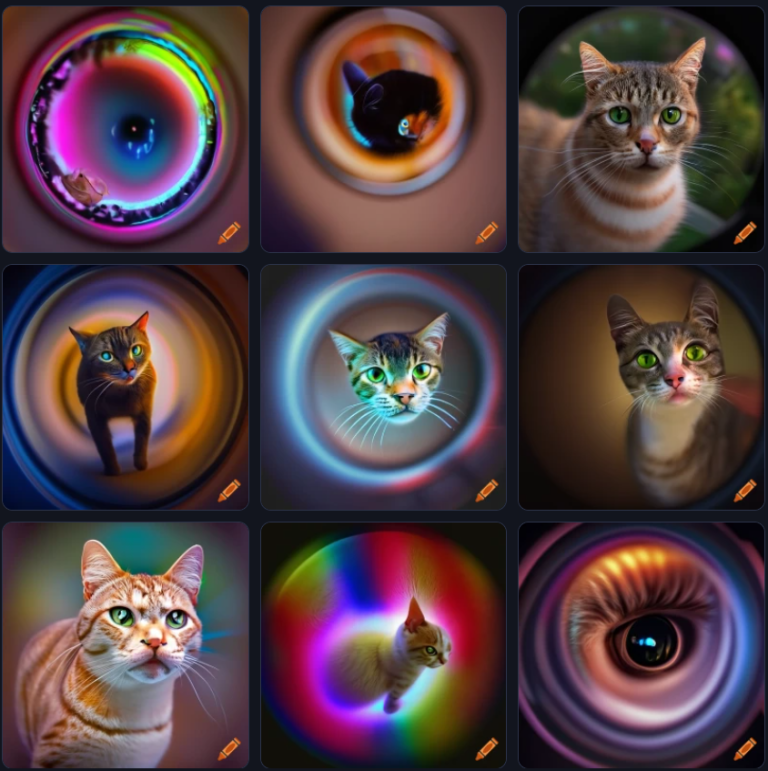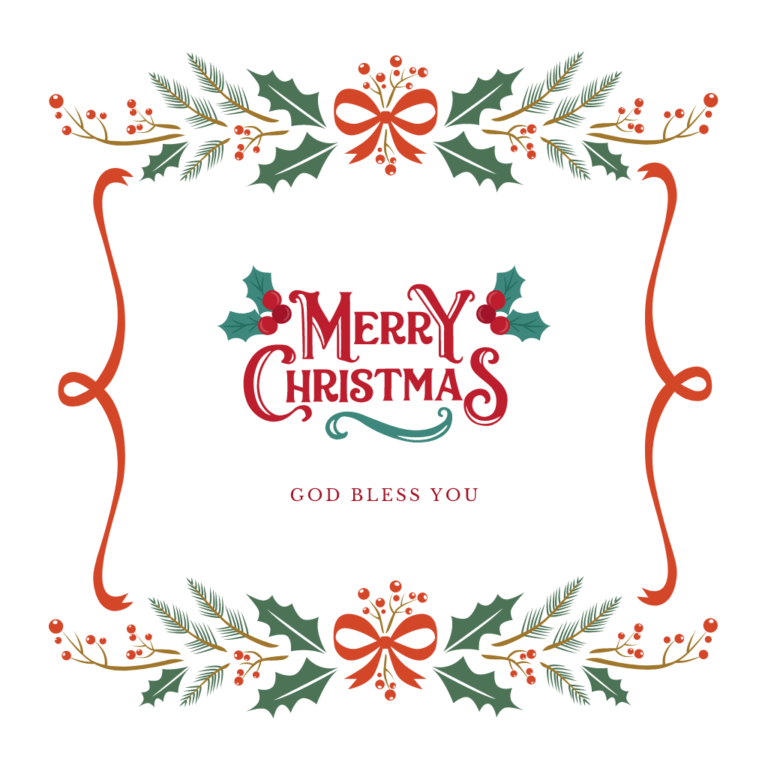How to Change Font on iPhone: A Step-by-Step Guide in 2024
Introduction

Welcome to our step-by-step guide on how to change the font on your iPhone. In this rapidly advancing digital age, customization is key, and that includes personalizing the look and feel of your device. Changing the font on your iPhone allows you to add a touch of personality and uniqueness to your device.
Previously, changing fonts on iPhones required jailbreaking or using third-party apps. However, with the latest iOS update, it has become much simpler and more accessible for users to customize their fonts without compromising their device’s security.
Why is customizing fonts important? Well, fonts play a significant role in enhancing readability and user experience. Different fonts can evoke different moods and emotions, making it essential for individuals who prefer a specific aesthetic or have difficulty reading certain fonts.
Whether you want to change the font on your lock screen, home screen, or various apps, this guide will walk you through the process step by step.
In the following sections, we will cover everything from checking device compatibility for font changes to downloading the necessary apps for font customization. We will also delve into adjusting font preferences like styles, sizes, colors, and backgrounds.
Additionally, we will address common troubleshooting issues that may arise when changing fonts and provide helpful tips to resolve them.
By the end of this guide, you will have a comprehensive understanding of not only how to change the font on your iPhone but also how to leverage this feature to personalize your device according to your preferences. So let’s dive in!
Brief overview of changing font on iPhone

Changing the font on your iPhone is a simple and effective way to personalize your device and enhance the overall user experience. With the latest iOS update, it has become much easier for users to customize fonts without compromising the security of their device.
To begin changing fonts on your iPhone, you’ll need to make sure your device is compatible with font changes. Most recent iPhone models support font customization, but it’s always a good idea to check your specific device’s compatibility.
Once you’ve confirmed compatibility, you can download apps that allow you to change the font on your iPhone. These apps offer a wide range of font options and styles to choose from, giving you the freedom to select a font that matches your personal style and preferences.
After downloading an app, navigating to your iPhone settings is the next step in changing fonts. Within the settings menu, you’ll find options to select and install custom fonts on your device. Simply follow the on-screen instructions to complete the installation process.
Once you’ve installed custom fonts, you can further adjust font preferences such as styles, sizes, colors, and backgrounds. This allows you to create a truly unique and personalized look for your iPhone.
While changing fonts on your iPhone is generally a straightforward process, there may be some common troubleshooting issues that arise. For example, certain apps may not support custom fonts or size adjustments. If you encounter any problems, don’t worry! There are tips and solutions available to help resolve these issues and ensure a smooth font-changing experience.
In conclusion, changing the font on your iPhone is a fantastic way to add personality and uniqueness to your device. With the ability to customize fonts and adjust preferences, you can create a visually appealing and tailored look that reflects your individual style. So why wait? Start exploring the world of fonts today and transform your iPhone into a true reflection of yourself.
Importance of customizing fonts on devices

Customizing fonts on your iPhone is not just about adding a touch of personalization, but it also plays a significant role in enhancing the overall user experience. Here are a few key reasons why customizing fonts on your device is important:
- Express Your Personality: Your iPhone is an extension of your personality, and the ability to customize fonts allows you to express your unique style. Whether you prefer bold and eye-catching fonts or elegant and minimalistic ones, selecting a font that resonates with your personality adds a personal touch to your device.
- Improved Readability: Choosing the right font can greatly enhance readability, making it easier for you to consume content on your iPhone. By opting for a font that is easy on the eyes and suits your reading preferences, you can optimize your reading experience and reduce eye strain.
- Accessibility: Customizable fonts also play a crucial role in improving accessibility for people with visual impairments or reading difficulties. By selecting larger, bolder fonts or adjusting font sizes and styles, individuals with visual challenges can comfortably use their iPhones without relying heavily on additional assistive technologies.
- Branding and Consistency: If you use your iPhone for professional purposes or represent a business, customizing fonts helps maintain brand consistency across different platforms. Using the same fonts as your branding materials ensures a cohesive visual identity and reinforces brand recognition.
- Creative Expression: Customizing fonts empowers you to unleash your creativity by experimenting with different styles, colors, and backgrounds. This creative freedom allows you to make your iPhone truly unique and stand out from the crowd.
In conclusion, customizing fonts on your iPhone goes beyond mere aesthetics; it enhances readability, expresses personality, improves accessibility, maintains brand consistency, and encourages creative expression. Take advantage of this feature to transform your device into a reflection of your individuality and enjoy an enhanced user experience tailored specifically to your preferences.
Preparing Your iPhone

To begin the process of changing the font on your iPhone, you first need to ensure that your device is ready for customization. Here are the steps to prepare your iPhone:
- Check device compatibility: Before attempting to change fonts on your iPhone, make sure your device is compatible with font changes. Some older iPhone models may have limitations when it comes to customizing fonts. Check the system requirements and compatibility information provided by the font-changing apps to ensure a smooth experience.
- Download necessary apps: To change fonts on your iPhone, you will need to download specific apps from the App Store that offer font customization options. These apps provide a wide range of font styles and allow you to install them directly onto your device. Take some time to research and choose a reliable app that suits your preferences.
Once you have completed these preparatory steps, you are ready to move on to changing font settings on your iPhone. Stay tuned for the next section where we will guide you through the process of navigating iPhone settings and selecting custom fonts for installation.
FAQs:
Q: Can I change the font on any iPhone model?
A: While most recent iPhone models support font changes, some older models may have limitations. It’s essential to check the compatibility of your device before attempting to change fonts.
Q: Where can I find apps for changing fonts on my iPhone?
A: You can find font-changing apps in the App Store. Simply search for “font changer” or “custom fonts” and explore the available options.
Q: Do I need to pay for font-changing apps?
A: Some font-changing apps offer free options, while others may require a one-time purchase or subscription for access to premium features and additional font styles.
Checking device compatibility for font changes

Before you begin the process of changing fonts on your iPhone, it’s important to check if your device is compatible with font changes. While most recent iPhone models support font customization, older models may have limitations. To ensure a smooth experience, follow these steps to check device compatibility:
- Check system requirements: Refer to the specific app or font-changing tool you plan to use and review the system requirements listed in the App Store. The app description should mention which iOS versions and iPhone models are supported.
- Consider iPhone model: Keep in mind that some older iPhone models may have limited font customization options due to hardware or software restrictions. For example, certain font styles may not be available on older devices with lower processing power.
- Research app compatibility: Explore user reviews and ratings for font-changing apps on the App Store to gauge their compatibility with different iPhone models. Look specifically for reviews from users who have a similar model as yours.
- Seek additional resources: Check online forums and communities to see if other users with the same iPhone model have successfully changed fonts. This can provide insight into any potential issues or limitations you might encounter.
By taking these steps to check device compatibility, you can ensure that you choose a font-changing app that works seamlessly with your iPhone model. This will help avoid any disappointments or frustrations during the font-changing process.
Remember, checking device compatibility is crucial to guaranteeing a successful font customization experience on your iPhone.
Download necessary apps for changing fonts
:max_bytes(150000):strip_icc()/fonts-42133e68f0054c6cab4de24338e1f526.jpg)
When it comes to changing fonts on your iPhone, you’ll need to download specific apps that offer font customization features. These apps provide a wide range of font styles and options for you to choose from. Here is a step-by-step guide on how to download the necessary apps for changing fonts on your iPhone:
- Open the App Store: Launch the App Store on your iPhone by tapping on the blue icon with a white letter “A” on it.
- Search for font apps: Enter keywords such as “font changer,” “font customization,” or “text styling” in the search bar at the top of the App Store screen. This will display a list of apps that offer font-changing capabilities.
- Read reviews and ratings: Go through the app descriptions, reviews, and ratings provided by other users to evaluate their performance and reliability. Look for apps with high ratings and positive user feedback.
- Install the chosen app: Once you’ve selected an app that meets your requirements, tap on the “Get” or “Install” button next to its name to start downloading and installing it on your iPhone.
- Grant necessary permissions: After installation, launch the app and follow any prompts or instructions to grant any necessary permissions for accessing system settings or integrating with other applications.
- Explore font options: Open the app and explore its various font options and customization features. Some apps may require additional setup steps, such as importing or activating specific fonts.
By downloading these font-changing apps, you’ll have access to a plethora of font styles and customization options to make your iPhone truly unique. So go ahead, personalize your device with fonts that reflect your style and personality!
Changing Font Settings
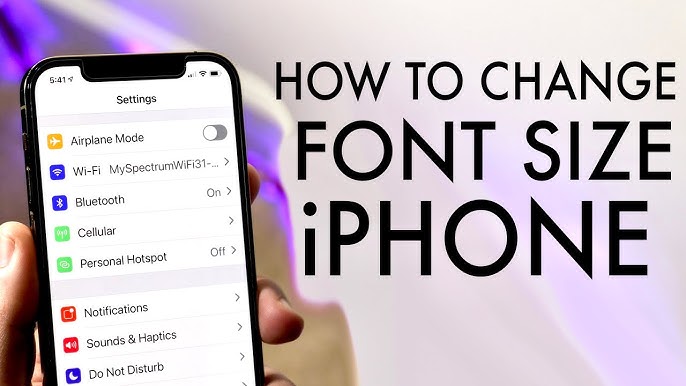
To change font settings on your iPhone, follow these steps:
- Open the Settings app: Locate the grey icon with gears on your home screen, tap on it to open.
- Access Display & Brightness: Scroll down and tap on “Display & Brightness” option.
- Adjust text size: Under the “Text Size” section, you’ll see a slider that allows you to make the text larger or smaller. Move the slider to your preferred size.
- Enable bold text: If you prefer bold text, go back to the main Settings menu and select “Accessibility”. Then tap on “Display & Text Size” followed by “Text Size”. Toggle the “Bold Text” switch to enable it.
- Change language and region settings: Some languages and regions have specific font options. To access these settings, go back to the main Settings menu and select “General”. Tap on “Language & Region” and choose your preferred language or region.
- Adjust font style for certain apps: While system-wide font changes are not available on iPhones, some apps do provide options for changing fonts within their own settings. Look for these options within individual app settings to customize the font style for those specific apps.
Remember that not all apps may support changing fonts, so keep that in mind when exploring different apps and their capabilities.
By following these steps, you can easily adjust font settings on your iPhone and personalize your device to suit your preferences. Enjoy experimenting with font styles, sizes, and even bold text to create a unique look for your iPhone!
Navigating to iPhone settings for font changes
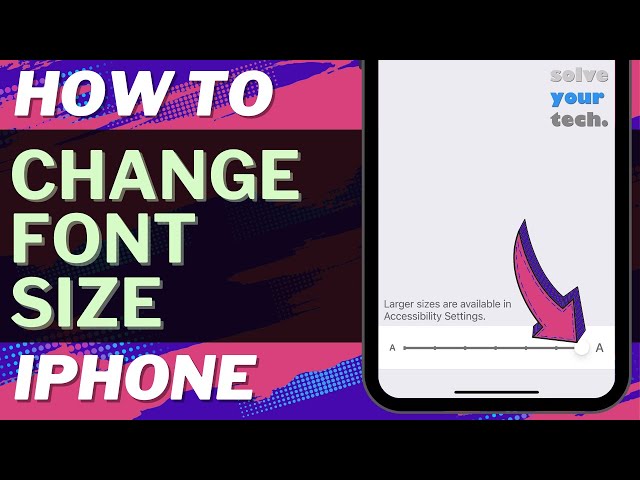
To change font settings on your iPhone, you need to navigate to the settings menu. Follow these simple steps:
- Open the Settings app: Locate the grey icon with gears on your home screen and tap on it to open the Settings app.
- Access Display & Brightness: Scroll down and tap on “Display & Brightness” option. This will take you to the display settings where you can adjust various visual aspects of your device.
- Adjust text size: Under the “Text Size” section, you’ll see a slider that allows you to make the text larger or smaller. Move the slider to your preferred size. This setting affects the font size in various system apps, such as Messages, Notes, and Mail.
- Enable bold text: If you prefer bold text, go back to the main Settings menu and select “Accessibility.” Then tap on “Display & Text Size” followed by “Text Size.” Toggle the “Bold Text” switch to enable it. Enabling bold text will make the font appear thicker and more prominent throughout the system.
- Change language and region settings: Some languages and regions have specific font options. To access these settings, go back to the main Settings menu and select “General.” Tap on “Language & Region” and choose your preferred language or region. This may change the default font for certain apps and system text.
- Adjust font style for certain apps: While system-wide font changes are not available on iPhones, some apps do provide options for changing fonts within their own settings. Look for these options within individual app settings to customize the font style for those specific apps.
Remember that not all apps may support changing fonts, so keep that in mind when exploring different apps and their capabilities.
By following these steps, you can easily adjust font settings on your iPhone and personalize your device to suit your preferences. Enjoy experimenting with font styles, sizes, and even bold text to create a unique look for your iPhone!
Selecting and installing custom fonts on iPhone
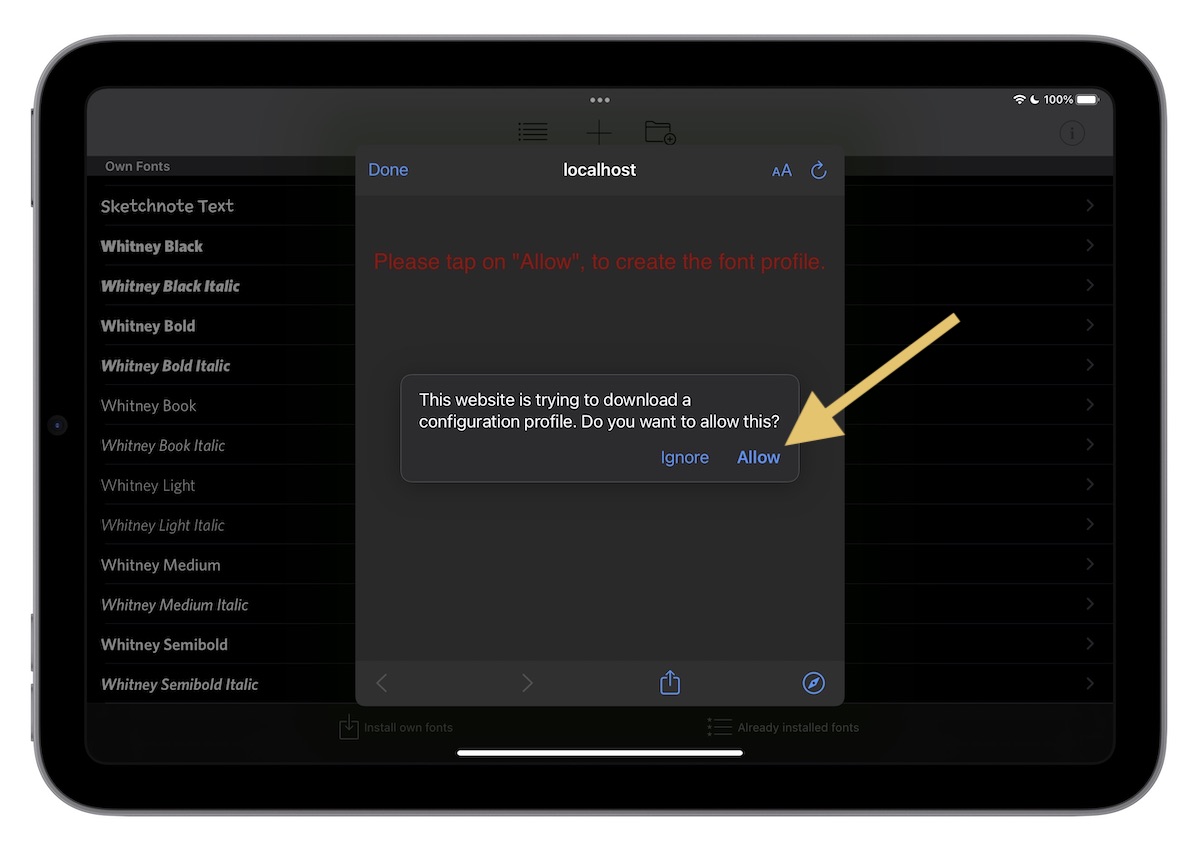
When it comes to selecting and installing custom fonts on your iPhone, there are a few key steps to follow. Here’s a step-by-step guide to help you through the process:
- Explore font options: Start by browsing through various font apps available on the App Store. Look for apps that offer a wide range of font styles and designs. Read user reviews and ratings to get an idea of the app’s reliability and performance.
- Download the font app: Once you’ve chosen a font app, download and install it on your iPhone. Follow the on-screen instructions to complete the installation process.
- Open the font app: After installation, locate the font app on your home screen and open it to access its features and options.
- Browse and select fonts: Within the font app, you’ll find a library of different fonts to choose from. Take your time exploring the available options and select the fonts that best suit your preferences or project needs.
- Install selected fonts: Once you’ve made your selection, tap on the font you want to install. The font app will prompt you to install the selected font onto your device.
- Enable installed fonts: Go to your iPhone Settings > General > Fonts. Here, you’ll see a list of all the installed fonts on your device. Toggle on the switch next to each font to enable it for use in various apps.
- Enjoy using custom fonts: With your newly installed fonts enabled, you can now use them in compatible apps such as word processors, graphic design tools, and messaging apps.
Remember, custom fonts may not be supported in all apps or may require additional configuration within specific apps themselves. Be sure to explore each app’s settings or preferences to adjust font settings as needed.
By following these steps, you can easily select and install custom fonts on your iPhone, allowing you to personalize your device and enhance your creative projects with unique typography.
Adjusting Font Preferences

When it comes to adjusting font preferences on your iPhone, there are several options available to customize the appearance of text on your device. Here’s a step-by-step guide on how to tweak font styles, sizes, colors, and backgrounds:
- Changing font styles and sizes:
- Open the Settings app on your iPhone.
- Tap on “Display & Brightness” or “Accessibility,” depending on your iOS version.
- Select “Text Size” to adjust the overall size of the system font.
- Enable “Bold Text” if you prefer a bolder font style.
- For more advanced options, go to Settings > Accessibility > Display & Text Size > Larger Text, where you can drag the slider to increase or decrease the font size.
- Customizing font colors and backgrounds:
- Go to Settings > Accessibility > Display & Text Size > Differentiate without Color.
- Toggle on “Smart Invert” or “Classic Invert” to invert colors and enhance text legibility.
- Enable “Reduce Transparency” under Accessibility > Display & Text Size for better contrast between text and background elements.
- Using third-party apps:
- Some apps allow further customization of fonts within their own settings. Check individual apps like messaging applications, notes apps, or social media platforms for additional font customization options.
Remember, not all apps may support custom font adjustments. Be sure to explore each app’s settings for specific font customization options.
By adjusting font preferences on your iPhone, you can enhance readability and personalize the visual experience according to your preferences. Experiment with different styles, sizes, colors, and backgrounds until you find the perfect combination that suits your needs.
Changing font styles and sizes on different apps

When it comes to customizing font styles and sizes on your iPhone, different apps may have their own settings that allow you to personalize the appearance of text. Here’s a step-by-step guide on how to change font styles and sizes on various apps:
- Messaging Apps: Many messaging apps, such as iMessage or WhatsApp, offer options to customize the font style and size within the app settings. Look for the “Settings” or “Preferences” section in the app and navigate to the “Chat Settings” or “Appearance” tab. From there, you can choose from a range of font styles and adjust the text size to your liking.
- Note-Taking Apps: If you frequently use note-taking apps like Apple Notes or Evernote, you’ll be glad to know that they often provide font customization options. Explore the app’s settings menu for a “Text Formatting” or “Font” section where you can select different font styles and tweak the text size as needed.
- Social Media Platforms: Popular social media platforms like Facebook, Instagram, and Twitter usually have settings that allow you to adjust the font styles and sizes of your posts or comments. Look for the “Settings,” “Account,” or “Profile” sections within each app, and seek out options related to “Text Appearance” or “Font Settings.”
- Reading Apps: If you enjoy reading ebooks or articles on your iPhone, many reading apps like Kindle or iBooks offer font customization features. In most cases, you can tap on the screen while reading to access an options menu where you can change the font style, adjust the text size, and even alter the line spacing for optimal readability.
Remember, not all apps provide extensive font customization options, so it’s helpful to explore each app’s settings thoroughly to find specific font preferences.
Customizing font colors and backgrounds
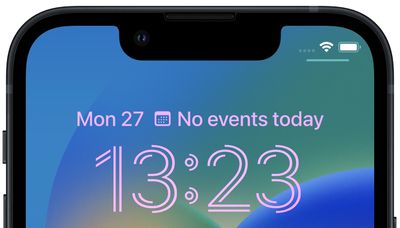
When it comes to personalizing the appearance of text on your iPhone, changing the font colors and backgrounds can add a touch of uniqueness to your device. Here’s how you can customize font colors and backgrounds on your iPhone:
- Font Colors:
To change the color of the font on your iPhone, follow these steps:
– Go to the “Settings” app on your home screen.
– Scroll down and tap on “Display & Brightness.”
– Select the “Text Size & Appearance” option.
– Tap on “Text Color” and choose from the available color options.
– Once you’ve selected a color, the font throughout your device will reflect your choice.
- Background Colors:
To change the background color behind the text, you can use various apps or settings depending on the specific context:
– In messaging apps like iMessage or WhatsApp, you can often customize chat backgrounds by going to the app settings and selecting a background color or image from the provided options.
– For note-taking apps such as Apple Notes or Evernote, you may have the option to choose different background colors within each individual note.
– Some reading apps like Kindle or iBooks offer options to adjust the background color while reading ebooks.
Remember that not all apps have extensive customization options for font colors and backgrounds. You may need to explore each app’s settings or preferences to find specific options related to font and background customization.
By customizing font colors and backgrounds, you can make your texts and notes more visually appealing and personalized to suit your preferences. Experiment with different colors to find a combination that suits your style.
Troubleshooting Font Changes

When changing fonts on your iPhone, you may encounter some common issues. Here are a few troubleshooting tips to help you resolve font-related problems:
- Font Incompatibility: Not all fonts are compatible with every app or operating system. If you experience issues with a specific font after installing it, try switching to a different font that is known to work well on the iPhone.
- Font Display Issues: Sometimes, certain fonts may not be displayed correctly on your device, appearing distorted or in an unreadable manner. In such cases, try reinstalling the font or clearing the font cache on your device.
- App-Specific Font Constraints: Some apps may have limitations on font customization options. If you cannot change the font within a particular app, it may be because the developer has restricted this functionality. Contacting the app’s support team or exploring additional settings within the app may provide further insights.
- iOS Update Compatibility: When updating your iPhone’s operating system (iOS), certain fonts may no longer be supported or function properly. Make sure to check for any compatibility issues before updating your device and consider using fonts that are specifically designed for the latest iOS version.
- Resetting Default Settings: If all else fails, you can reset your iPhone’s default settings to resolve font-related issues. This should revert the font settings back to their original state and potentially restore any lags or glitches that were affecting font changes.
By following these troubleshooting tips, you should be able to overcome most font-related challenges when customizing fonts on your iPhone. Remember, each issue may have its own unique solution, so don’t hesitate to explore different options and seek assistance if needed.
Common issues when changing fonts on iPhone

When it comes to changing fonts on your iPhone, you may encounter a few common issues. Let’s take a look at some of them:
- Font Incompatibility: Not all fonts are compatible with every app or operating system. This means that after installing a specific font, you may experience issues such as text not displaying correctly or certain characters appearing distorted. If this happens, try switching to a different font known to work well on the iPhone.
- Font Display Problems: Sometimes, certain fonts may not be displayed correctly on your device, making them unreadable or appearing distorted. If you encounter this issue, try reinstalling the font or clearing the font cache on your iPhone.
- App-Specific Font Constraints: Some apps have limitations on font customization options, and developers may restrict the ability to change fonts within their apps. If you cannot change the font in a specific app, try contacting the app’s support team or exploring additional settings within the app to see if there are any available options.
- iOS Update Compatibility: It’s worth noting that when you update your iPhone’s operating system (iOS), some fonts may no longer be supported or function properly. Before updating your device, check for any compatibility issues and consider using fonts specifically designed for the latest iOS version.
- Resetting Default Settings: If all else fails and you’re still experiencing font-related issues, you can try resetting your iPhone’s default settings. This will revert the font settings back to their original state and potentially resolve any glitches or lags affecting font changes.
By being aware of these common font-related issues and troubleshooting tips, you can easily overcome challenges and customize fonts on your iPhone smoothly. Remember to explore different options and seek assistance when needed in order to personalize your device according to your preferences.
Tips for resolving font-related problems

When it comes to changing fonts on your iPhone, you may encounter some common issues. Here are some tips for resolving font-related problems:
- Font Incompatibility: If the text is not displaying correctly or characters appear distorted after installing a specific font, try switching to a different font known to work well on the iPhone. Look for font options that are compatible with the apps and operating system.
- Font Display Problems: If certain fonts are not displayed correctly, making them unreadable or distorted, try reinstalling the font or clearing the font cache on your iPhone. This can help resolve any display issues and ensure the fonts appear as intended.
- App-Specific Font Constraints: Some apps have limitations on font customization options, and developers may restrict the ability to change fonts within their apps. If you cannot change the font in a specific app, try contacting the app’s support team or exploring additional settings within the app to see if there are any available options.
- iOS Update Compatibility: It’s essential to check for compatibility issues when updating your iPhone’s operating system (iOS). Some fonts may not be supported or function properly after an update. Consider using fonts specifically designed for the latest iOS version.
- Resetting Default Settings: If all else fails and you’re still experiencing font-related issues, you can try resetting your iPhone’s default settings. This will revert the font settings back to their original state and potentially resolve any glitches or lags affecting font changes.
Remember, customizing fonts on your iPhone can enhance your overall user experience, but it’s important to address any problems that may arise effectively. By following these tips and troubleshooting steps, you can overcome font-related challenges and personalize your device to match your preferences seamlessly.
Conclusion
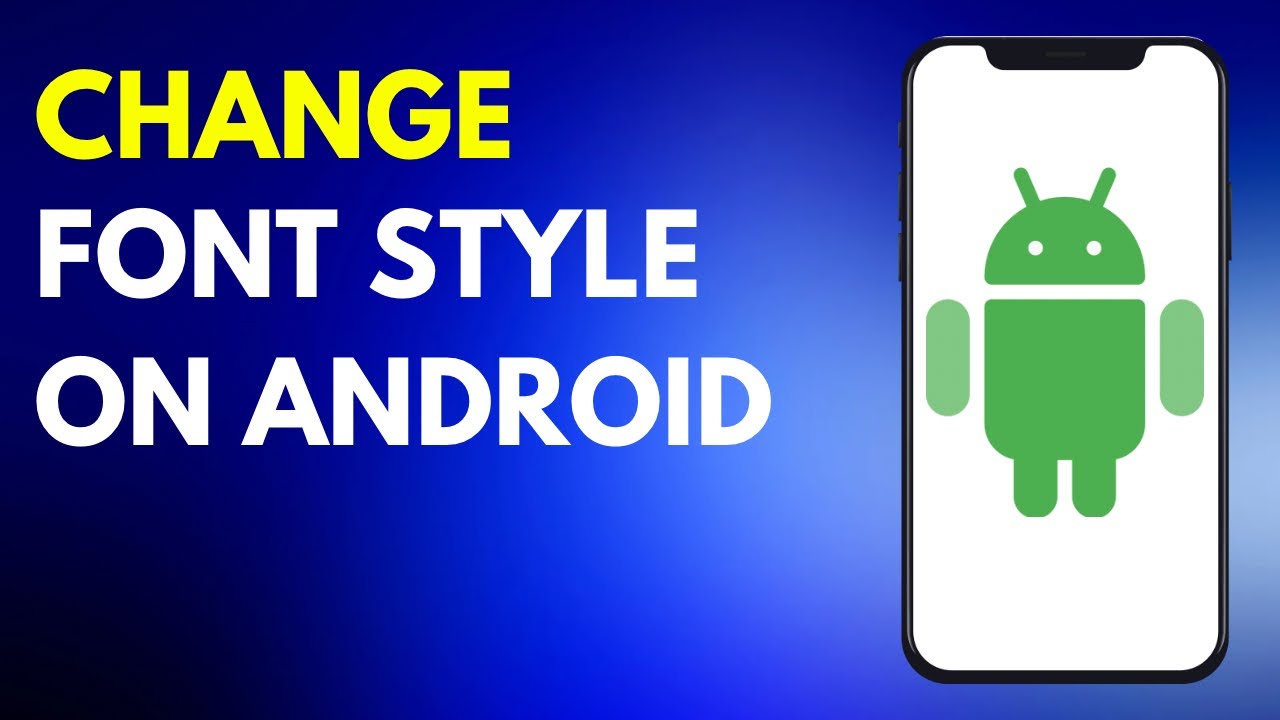
In conclusion, changing the font on your iPhone can be a fun and creative way to personalize your device and enhance your user experience. While Apple does not provide a built-in feature to change the font style, there are several apps available that can help you achieve the desired look.
With this step-by-step guide, you have learned how to prepare your iPhone for font changes by checking device compatibility and downloading the necessary apps. You have also explored how to navigate the iPhone settings to select and install custom fonts.
Additionally, you have discovered how to adjust font preferences such as styles, sizes, colors, and backgrounds on different apps. This allows you to truly customize your device to match your unique style and preferences.
However, it’s important to note that font changes may encounter some common problems, such as font incompatibility or display issues. To troubleshoot these issues, you can switch to compatible fonts, reinstall fonts, clear the font cache, or contact app support for assistance.
Overall, changing the font on your iPhone can be a rewarding endeavor that adds a personal touch to your device. Whether you want a bold and modern look or a classic and elegant style, experimenting with fonts allows you to express your individuality. So go ahead and explore the world of fonts on your iPhone and enjoy a completely personalized experience!
Recap of font-changing process on iPhone

Changing the font on your iPhone is a simple and straightforward process that allows you to customize the look and feel of your device. Let’s recap the steps involved in changing the font on your iPhone:
- Check Compatibility: Before diving into font changes, ensure that your iPhone is compatible with font customization options. Some older models may have limited font support.
- Download Font Apps: To change the font on your iPhone, you’ll need to download a font app from the App Store. There are several free and paid options available, so choose one that suits your preferences.
- Access iPhone Settings: Once you have downloaded a font app, go to your iPhone settings by tapping on the “Settings” icon from your home screen.
- Install Fonts: In the settings menu, navigate to the “General” section, then tap on “Profiles & Device Management.” Here, you will find the installed font apps. Tap on the app, then select and install the desired fonts.
- Adjust Font Preferences: After installing new fonts, go back to your iPhone settings and access different apps where you want to change the font style or size. Most apps provide their own font customization options within their settings menu. Explore these options to adjust styles, sizes, colors, and backgrounds according to your preference.
- Troubleshoot Issues: If you encounter any issues or errors during the font-changing process, try switching to compatible fonts or reinstalling the fonts. You can also clear the font cache or seek assistance from the app’s support team if needed.
By following these steps, you can easily change the font on your iPhone and personalize it to match your unique style and preferences. Remember to explore different apps and experiment with various fonts to create a truly customized experience on your device!
Benefits of personalizing fonts on your device
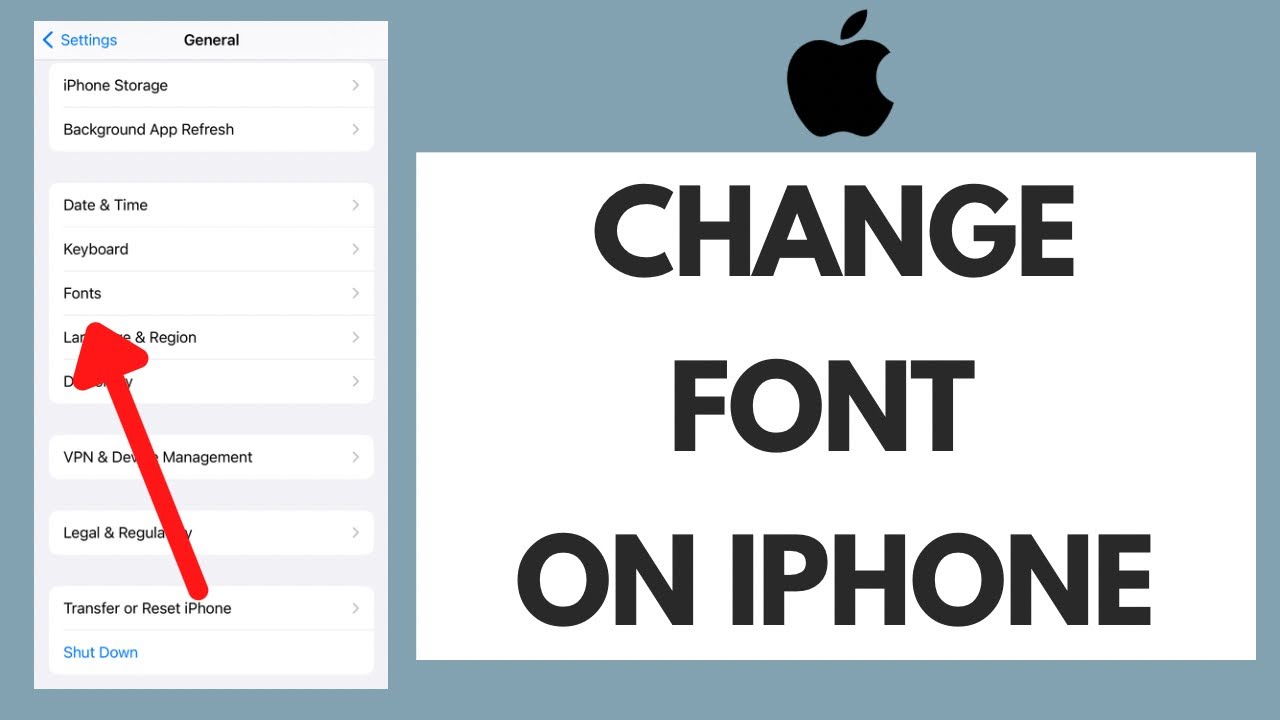
Personalizing fonts on your device can bring a myriad of benefits to enhance your overall user experience. Here are some key advantages of customizing fonts on your iPhone:
- Express Your Style: Font customization allows you to express your unique personality and style. By selecting fonts that resonate with you, you can make your device truly reflect your individuality.
- Improved Readability: Not all default fonts are suitable for everyone. By choosing a font that is easy on the eyes and enhances readability, you can make reading content on your iPhone a more enjoyable experience.
- Enhanced Accessibility: Customizing fonts can greatly benefit individuals with visual impairments or certain reading difficulties. By selecting larger or clearer fonts, you can improve visibility and make it easier to read text on your device.
- Aesthetically Pleasing Interface: Changing the font on your iPhone can transform the overall look and feel of your interface. Whether you prefer a classic, elegant font or a modern, sleek one, customizing fonts can elevate the aesthetic appeal of your device.
- Personalized Touch: Customizing fonts adds a personal touch to your iPhone, making it feel more like an extension of yourself. It allows you to create a device that represents your taste and preferences.
- Increased Productivity: Studies have shown that using customized fonts can improve focus and concentration while performing tasks on electronic devices. By selecting fonts that enhance legibility and reduce eye strain, you can boost productivity levels.
- Fun and Creative: Experimenting with different fonts adds an element of fun and creativity to your iPhone usage. You can explore various styles and combinations to create visually appealing text that stands out.
In conclusion, personalizing fonts on your device offers numerous benefits such as self-expression, improved readability, enhanced accessibility, aesthetic appeal, personalization, increased productivity, and creative exploration. So go ahead and customize the font on your iPhone to enjoy these advantages and make your device truly your own.